*** These Instructions are for iPhone users running IOS 11. For IOS 12 please follow these instructions. ***
Step 1 – Click on Settings from your iPhone Home Screen
Step 2 – Click on Accounts & Passwords
Step 3 – Click on Add Account
Step 4 – Click on Exchange
Step 5 – Enter your Email Address, Description and click on Next
Step 6 – Click on Sign In
Step 7 – Enter your email address and Office 365 Password
Step 8 – Click on Save Password and then Accept
Step 9 – Click on Save
Click to rate this post!
[Total: 3 Average: 4.3]

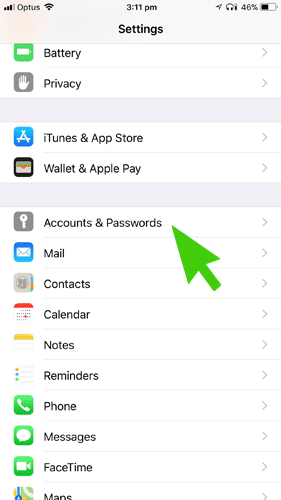
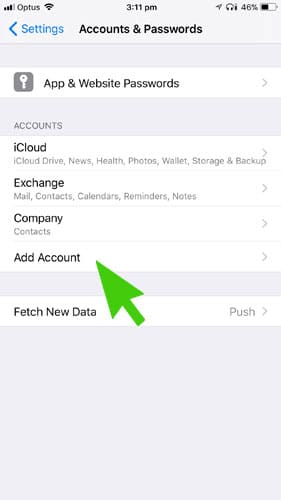
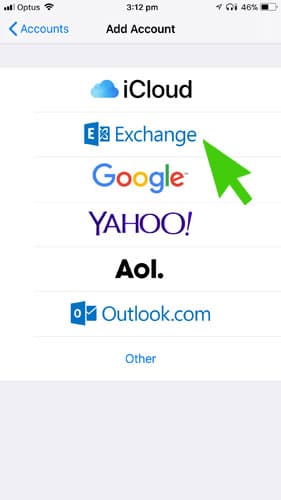
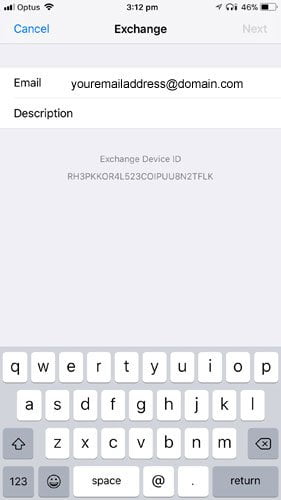
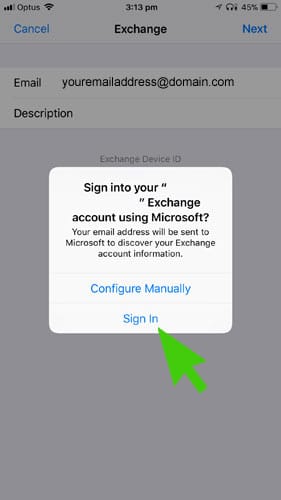
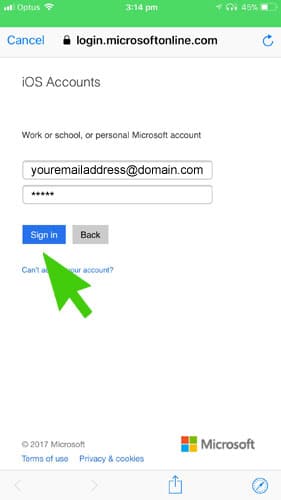
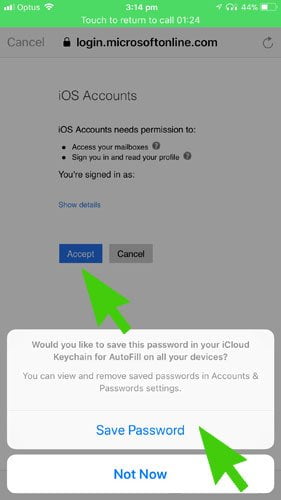

Hi I am trying to set this up but it asking me for server
I am trying to add QP (Quick Parts) to my email in office 365 on my iPhone 11. Is this possible? I already can use One Drive files I have stored through my laptop. It is being repaired so I am needing to work everything in email and I really need my QP file uploaded.