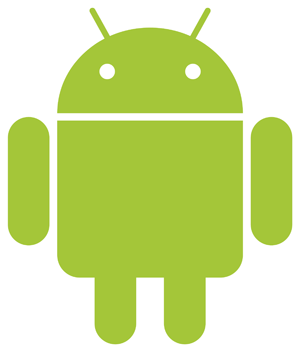Here are the basic instructions to setting up Office 365 on your Android Email App. Please be aware that there are many different versions of Android so your device might have a slightly different set of fields.
1. Tap Settings.
2. Tap Accounts.
3. Tap Add Account.
4. Tap Microsoft Exchange ActiveSync.
5. Enter your Email address and Password.
If you see a Domain\Username field, enter your full email address.
If you see Domain and Username are separate fields, enter your full email address in Username, and leave the domain field blank.
If you see a Server field, enter outlook.office365.com.
6. Tap Next.
7. To complete auto configuration, tap Ok.
8. Select the Account options you want to use.
9. Tap Next.
10. Tap Microsoft Exchange ActiveSync, to see the display name for your email account. You can change the display name, here.
11. Tap Next, and you will see your inbox.
Your Office 365 email is now set up in your Android native mail app.
Click to rate this post!
[Total: 3 Average: 4.3]