Lets say you have a small business and you have a fleet of iPhones. You want to be able to track your iPhones in case they are:
- Lost
- Stolen
- Locating your Service team
- Health & Safety
There are a few Mobile Device Management platforms out there these days which can achieve this such as Maas360, Air Watch and others which are built in to Managed Service Providers offerings like GFI Max. These Mobile Device Management services can do a lot more than just tracking your mobile fleet across multiple platforms but it all comes at a price.
So what do you do if your employees are all using company owned iPhones and you just want to locate them?
Use the Find My Iphone feature built right in to Apple’s iCloud offering using a centralised account. What this will do is allow you to track your iPhones using a single account whilst still allowing your iPhones to:
- Retain their individual Apple Id for Apple Store purchases
- Sync via Itunes for backing up of personal data
Without further ado here’s how to set it up….
Step 1. Create a New Email Address
Depending on the email system at your company you can create a new email address, repurpose and existing one or add an alias. Make sure this isn’t an email address used for any other apple services.
Step 2. Create a New Apple ID
Go to https://appleid.apple.com and click on “Create an Apple ID” Create the Apple ID using the email address which you created in the previous step.
Step 3. Verify your Apple ID
Be on the look out for the verification email from Apple and verify your new Apple ID.
Step 4. Delete the Existing iCloud Account on the first phone
Tap Settings
Tap iCloud
Scroll down to the bottom and delete the account
Confirm by tapping “Delete My Account” again.
Enter the Password (if prompted)and click on “Turn Off”
Step 5. Add your new Apple ID to the iPhone
Click on iCloud Again and enter the Apple ID credentials we created previously and Sign In
Agree to the terms and conditions
When prompted to Allow iCloud to use the location of your iPhone click on OK
From the iCloud screen turn off all iCloud features except “Find My iPhone”
Click on “Storage & Backup” from the same screen and turn off iCloud Backup
IMPORTANT: Before we move on confirm the only service activated under iCloud is “Find My iPhone”
Step 6. Locking down the iPhone
Whilst this step is optional it is highly recommended. If you don’t lock down the iPhone your employees may inadvertently turn on the iCloud features which we previously disabled. This can cause privacy concerns and cause photo’s, contacts etc.. to sync across the company devices. – Not something you really want happening.
Please ensure that before following this procedure any accounts that need to be added to the iPhone have already been set up and are functioning correctly as your staff will be locked out of making changes to the accounts. This includes any email accounts, twitter, facebook etc… If you have a policy of not letting your staff use these applications on their company supplied phones now is a great time to delete them as well.
From the home screen tap on settings
Tap on General
Scroll down and tap on Restrictions
Tap on “Enable Restrictions” and enter a secret four digit passcode
Scroll down to PRIVACY and tap on “Location Services”
Tap on “Don’t Allow Changes”
Back to the Restrictions page scroll down to the ALLOW CHANGES menu and click on Accounts
Click on Don’t Allow Changes
Test out the phone
From the home screen tap on Settings and make sure iCloud is greyed out.
Repeat these steps for each additional phone you want to add to your company fleet
Check out the location on iCloud
Go to https://www.icloud.com and sign in with your new Apple Id.
Click on Find My iPhone
There you go, you can now see the location of all your phones.

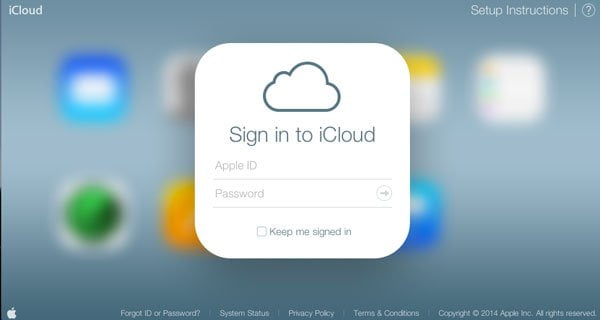
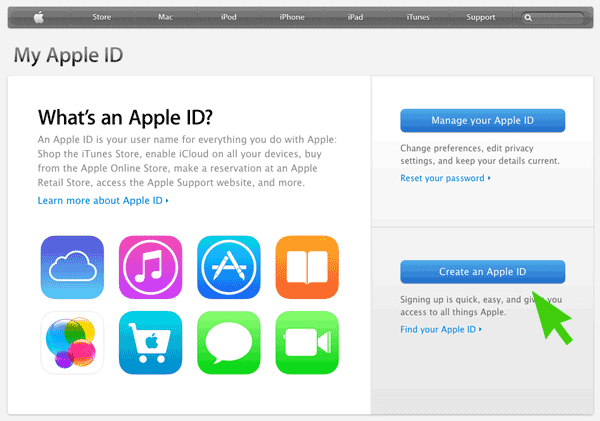
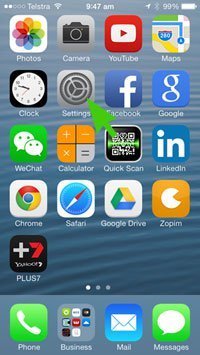
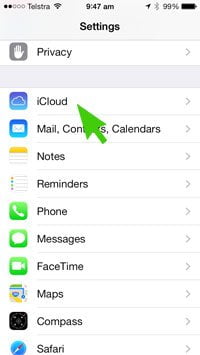
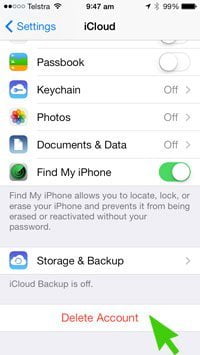

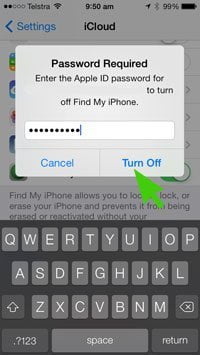
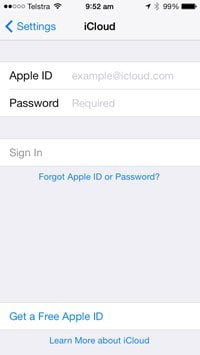
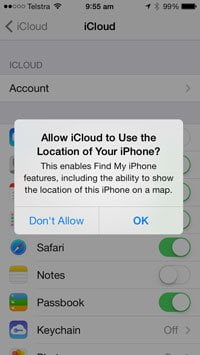
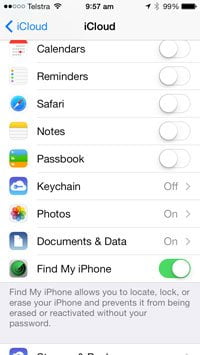
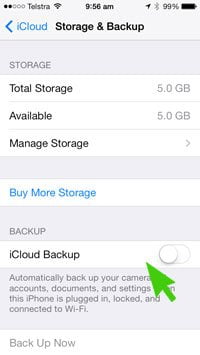
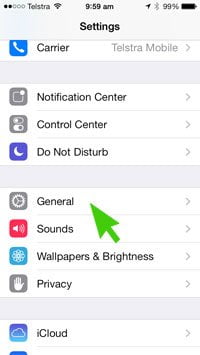
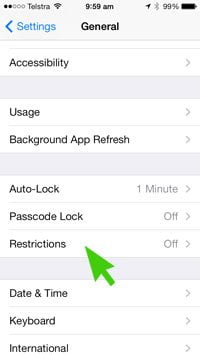
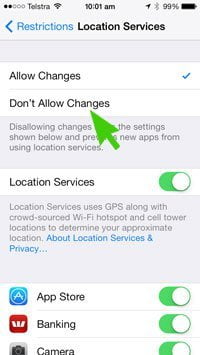
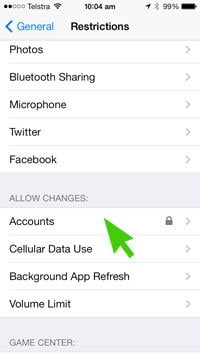
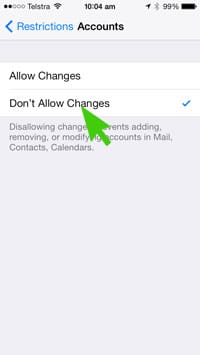
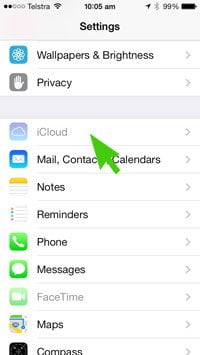
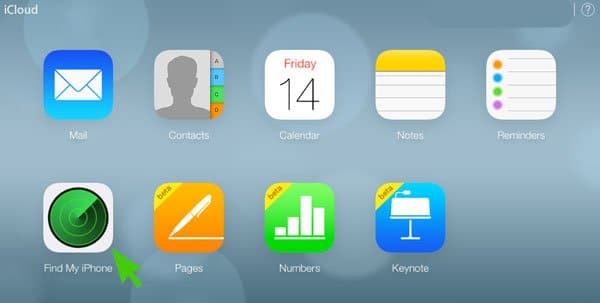
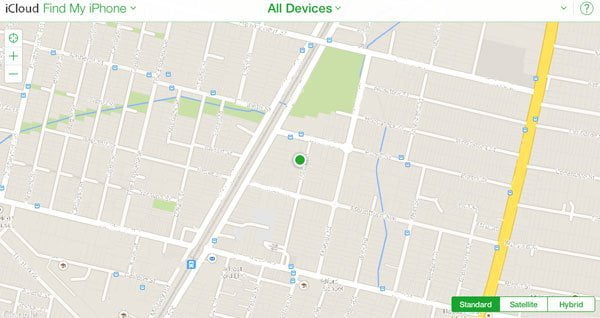
Micro management at its best! A sure fire way to lose both your staff and the moral of the people that remain.
Hi Martin, Whilst I am sure some employers could use this as a way of micro managing their staff there are less sinister reasons for doing this as well. For example, this page was originally created as an easy way for a client of ours to track their service vehicles so they could see where their service vehicles were and dispatch the nearest technician to a site.
Thanks for your article! We used the same idea to track iPads at the school where I work. Ran into one problem though. We set-up 160 iPads in exactly the same way, but when I log onto Find My iPhone, not all the iPads show up. The ones that are missing from the list are turned on, in use, etc. Any suggestion how to find out whether there is a limit on the number of devices that can be linked to one Apple I.D. for Find My iPhone?
Hi Terry,
I haven’t come across these limits before myself but I’m sure there probably is a limit somewhere. It doesn’t appear to be published anywhere but if you find out it would be great if you could let us know!
If i setup the icloud account to be the generic company apple ID then how do the individual user maintain their ability to download apps or utilize their individual apple ID’s?
Hi Zach,
This won’t work for that situation if you need the individuals ability to download apps etc… This was designed for a small office with company owned iPhones where the office manager manages the iPhones. An alternative could be to use the Find My Friends feature.
Brett:
Thank you for all of your insight and hard work into this. I have a fleet of 20 trucks that need to be tracked. All of the drivers have Iphone 5s on board. We are a non profit that helps people with disabilities, addictions, homeless and employment challenged. Of all our donations, we put 90% back into helping others. I would really like to utilize our Iphones to track our trucks and save us money. Is this system you explain here capable of showing all 20 trucks at one time on the same screen? How does it differentiate one phone from the other? Thank you and I look forward to hearing from you soon.
Hi Dan, It identifies the phones by their phone name. I would imagine that you need to change this to something more meaningful than “Joe’s iPhone”. In relation to showing all 20 trucks at one time on the same screen you would need to test this out – I can say that in the case of 10 iPhones across a city it does show them all on the same screen.
Hi, We are a small company currently paying $1148 per month rental on 5 vehicle GPS trackers so your suggestion will save us that money. We already supply all our staff iPhones and we need to track them so we can send the closest vehicle to urgent service calls. At times we also need to look at history to see when our staff were at specific jobs (they keep forgetting to log). Does the mechanism you propose keep track of historical data or only current position?
Will this still work in 2019 with iPhone 7’s? I saw this article AFTER setting up multiple iPhones for our company, all with their own apple ID like abc1@icloud.com, abc2@icloud.com, abc3@icloud.com. I’m looking for a way to track 10 iPhones on one map. Each phone needs to download a couple different apps and I don’t want any messages or photos or anything else shared across devices. Any help would be appreciated. Thanks!