Here’s how to change the Office 365 Message Size Limit for Messages, Tasks etc.. for Individual Accounts and as the default for new Office 365 Accounts.
Change Office 365 Message Limit for an Individual Account Only
Step 1. Open Exchange Admin
Once logged in to your Office 365 portal click on Admin on then left menu bar and then Exchange to open the Exchange Admin
Step 2. Open the Recipients Mailbox Properties
Click on Recipients in the left side bar, click on the Individual Mailbox and then click on the edit icon.
Step 3. Change the Message Size Limit
Click on Mailbox Features and then scroll down to Message Size Restrictions. Click on View details
Step 4. Change the Maximum Message Size
Change the Maximum Message size up to a maximum of 150000KB for Sent and Received message
Change Office 365 Message Limit for New Accounts
Step 1. Open Exchange Admin
Once logged in to your Office 365 portal click on Admin on then left menu bar and then Exchange to open the Exchange Admin
Step 2. Change the Default Message Size Limit
In the mailbox view click on the … and then click on Set Default Message Size Restrictions.

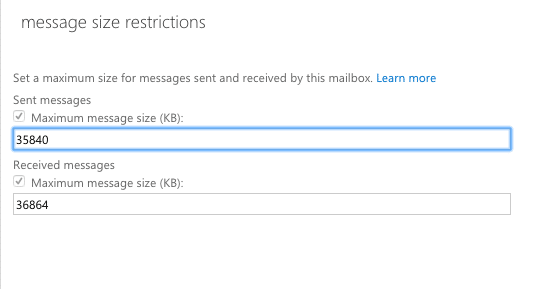
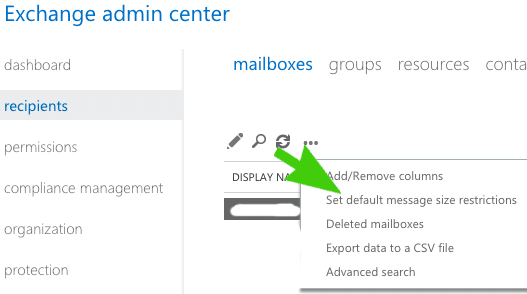
Hi, thanks for the knowledge! Could you also advise on whether or not this has immediate effect / will require the end user to exit / restart outlook etc?