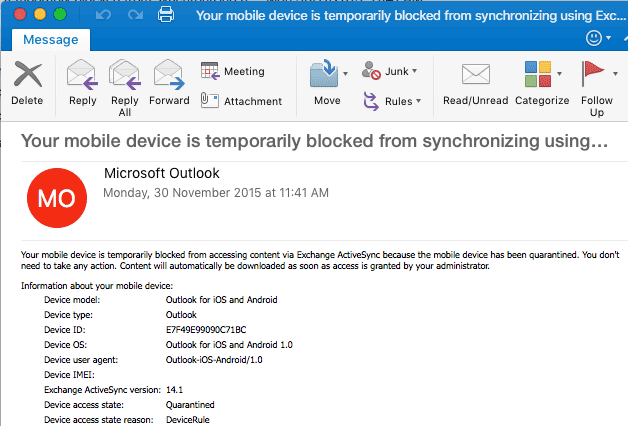Whilst you may have disabled OWA for Mobile Devices in your Office 365 Tenancy you may also need to disable the Outlook App for iPhone and Android as well if you are looking at removing messaging off your mobile devices.
Step 1. Connect to Office 365 via Powershell
Open Windows Powershell and run the following command:
$UserCredential = Get-Credential
Enter your Office 365 Admin Username and Password when prompted
Run the following command:
$Session = New-PSSession -ConfigurationName Microsoft.Exchange -ConnectionUri https://outlook.office365.com/powershell-liveid/ -Credential $UserCredential -Authentication Basic -AllowRedirection
Run the following command:
Import-PSSession $Session
Step 2. Block or Quarantine Outlook Web App Access for iPhone and Android
Run the following command to Quarantine:
New-ActiveSyncDeviceAccessRule –QueryString ‘Outlook for iOS and Android’ –Characteristic DeviceModel –AccessLevel Quarantine
OR
Run the following command to Block:
New-ActiveSyncDeviceAccessRule –QueryString ‘Outlook for iOS and Android’ –Characteristic DeviceModel –AccessLevel Block
Wait for 15 minutes. Any account that has connected to Office 365 using the Outlook Web App will receive the following email message:
Your mobile device is temporarily blocked from accessing content via Exchange ActiveSync because the mobile device has been quarantined. You don’t need to take any action. Content will automatically be downloaded as soon as access is granted by your administrator.
Information about your mobile device:
Device model: Outlook for iOS and Android
Device type: Outlook
Device ID: E7F49E99090C71BC
Device OS: Outlook for iOS and Android 1.0
Device user agent: Outlook-iOS-Android/1.0
Device IMEI:
Exchange ActiveSync version: 14.1
Device access state: Quarantined
Device access state reason: DeviceRule