Whilst some users may find the Quick Access feature in the Windows 10 sidebar useful, there are many that don’t. Here’s how to disable Quick Access in Windows 10 and restore the standard File Explorer sidebar.
Step 1
Open File Explorer
Step 2
Click on the View tab
Step 3
Click on the Options Button
Step 4
Under General click on the button next to “Open File Explorer to:” and change it to “This PC”
Step 5
Click on Ok
Click to rate this post!
[Total: 86 Average: 1.8]

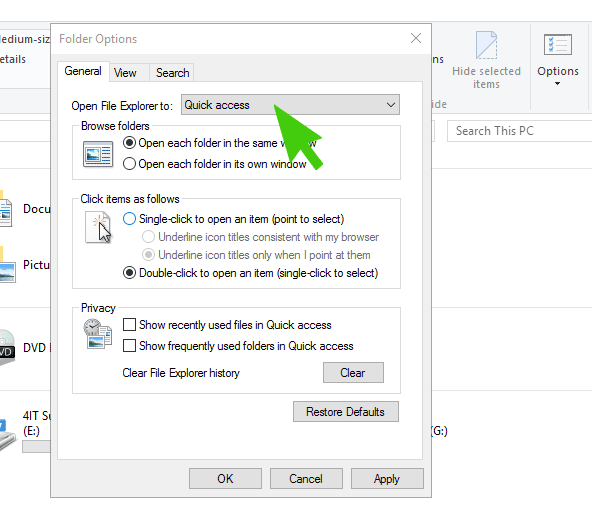
Well, I’ve followed the steps given above but still problem remains unsolved; i.e sidebar remains enabled even after changing to “MY PC” from File Explorer
SETTINGS>TASKBAR>scroll down to NOTIFICATION AREA>TURN SYSTEM ICONS OFF OR ON> select OFF
At least get your facts straight, you are describing has nothing to do with getting rid of the Quick Access menu.