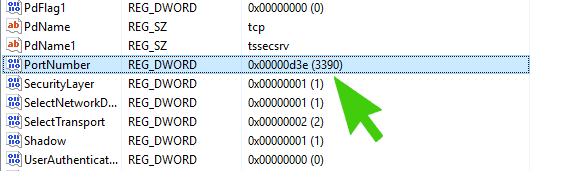If you have modified or added an additional RDP port for a workstation or server and are now having issues connecting via remote desktop, here are some troubleshooting steps you can take to resolve the issue.
These are the Top 3 Reasons why RDP is no longer working after the port number was changed
Computer Hasn’t Been Restarted
After modifying the Windows Registry have you restarted the computer? The RDP port number change won’t take effect until you reboot.
Firewall blocking the new RDP port
Whether you are using the inbuilt Windows firewall or a third party firewall you will need to create a TCP rule to allow connections on the new port number. Alternatively you can temporarily disable the firewall to test if this is the issue.
Port Number Entered as Hexadecimal
When you changed the port number did you click on the Decimal Radio Check Box before entering the new value. You can check this by browsing to the Port Number Value. In the example above the RDP Port is correct as it is the number in the brackets. If the value is where it says 0x00000d3e it means that you entered it as Hexadecimal by mistake. You can change this by right clicking on the Port number, choosing modify and ensuring the you have selected the Decimal radio box before entering the port number