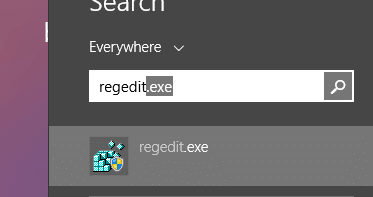Upon opening Outlook 2010 you may find that the Home, Send/Receive, Folder and View tabs are missing. You may have already tried to fix the issue by:
- Deleting the Outlook Profile
- Checking the Outlook Options
- Disabling all plugins
- Checking that the Minimize the Ribbon is not checked
- Repairing Outlook
If all the above steps fail you may need to edit the registry to resolve the issue.
Step 1. Close Outlook
Step 2. Open the Registry Editor
Windows 7 – Click on Start and then run. Type in regedit and press enter
Windows 8 – Click on Start, type regedit and then select the registry editor on the right hand side
Step 3. Backup the Following Registry Key
Navigate to HKEY_CLASSES_ROOT\TypeLib\{2DF8D04C-5BFA-101B-BDE5-00AA0044DE52}
Right click on the 2.4 Registry Key and choose export (save it somewhere safe)
Step 4. Delete the Registry Key
Right click on the 2.4 Registry Key again and choose delete. Close the registry editor
Step 5. Open Outlook
Launch Outlook again and see if the issue is resolved.
Conclusion
In the event that deleting the registry key causes any other issues, double click on the backed up registry key we save earlier to restore the original settings. The Tabs should now not be missing in Outlook 2010.