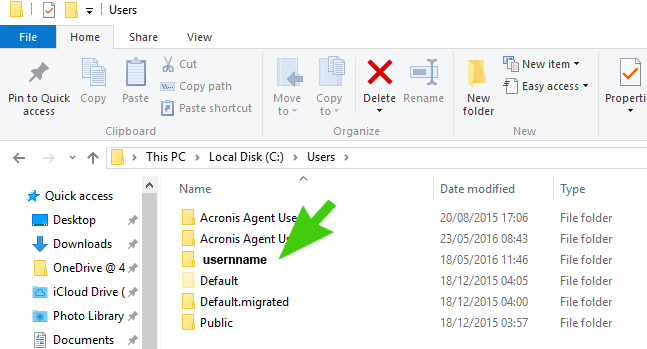There are 3 key steps that need to be taken in order to recreate a local profile on Windows 10, 8.1 and 7. Log on as a different user, rename the profile folder and remove the profile from the profile list in the Windows Registry.
Step 1
Restart the computer and log on with another Local Administrative Account
Step 2
Browse to the Users Profile Folder and either rename it or delete it. This can be found at the following path – c:\users\Username (where username is the logon name for the profile you wish to recreate)
Step 3
Open up Registry Editor (instructions)
Step 4
Delete the Registry key under the following location which matches the profile you wish to recreate:
HKEY_LOCAL_MACHINE\SOFTWARE\Microsoft\WindowsNT\CurrentVersion\ProfileList
Tip: If you check the “ProfileImagePath” value in each of the keys you will be able to see which key is pointing at the profile you wish to delete
Step 5
Restart the computer and log back on with the username you were trying to recreate
Notes:
These instructions are intended for advanced users / technicians. If you are unsure of anything please do not attempt it. As always, when you are making changes in the Windows Registry please make sure you take a backup first.