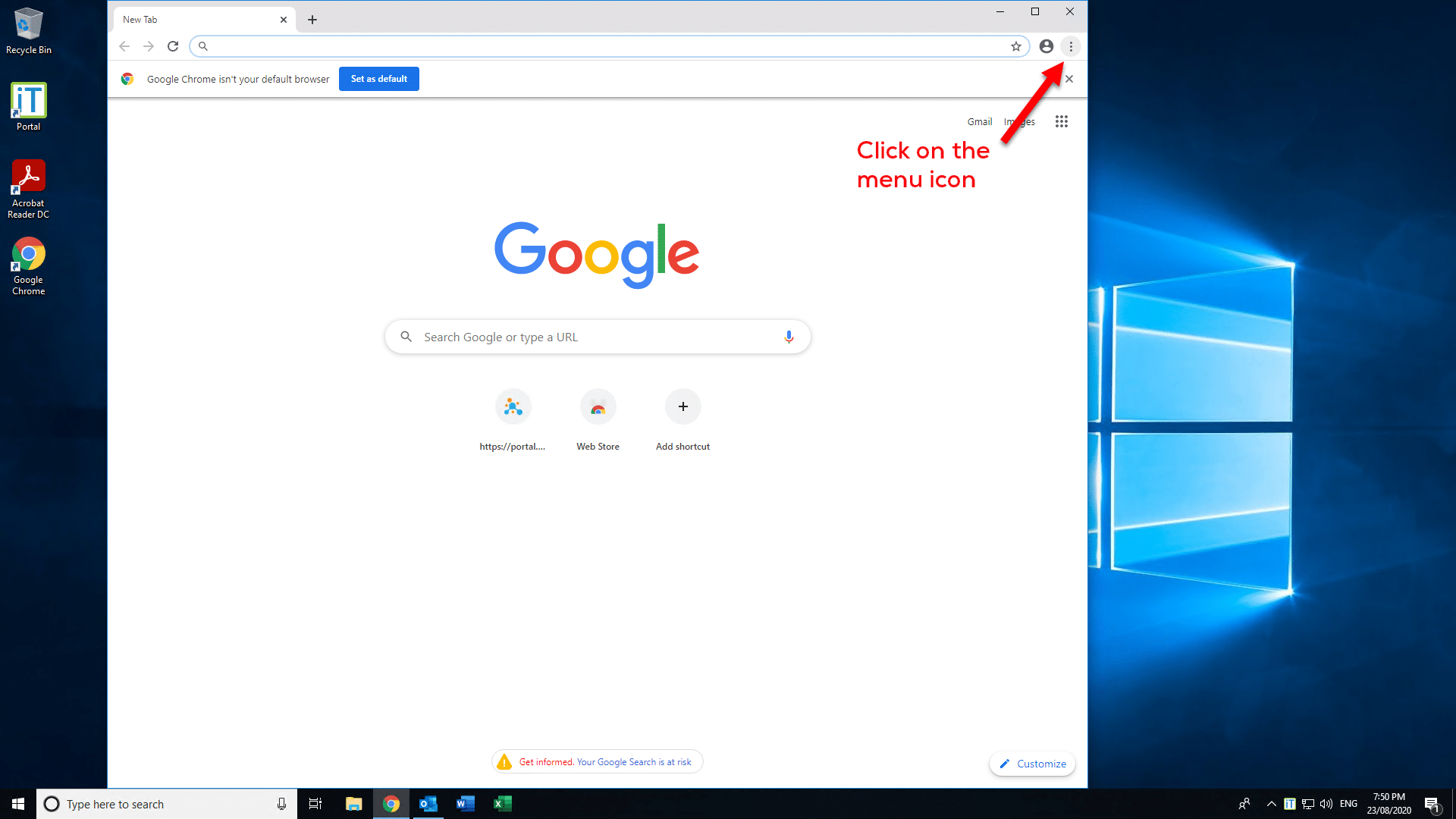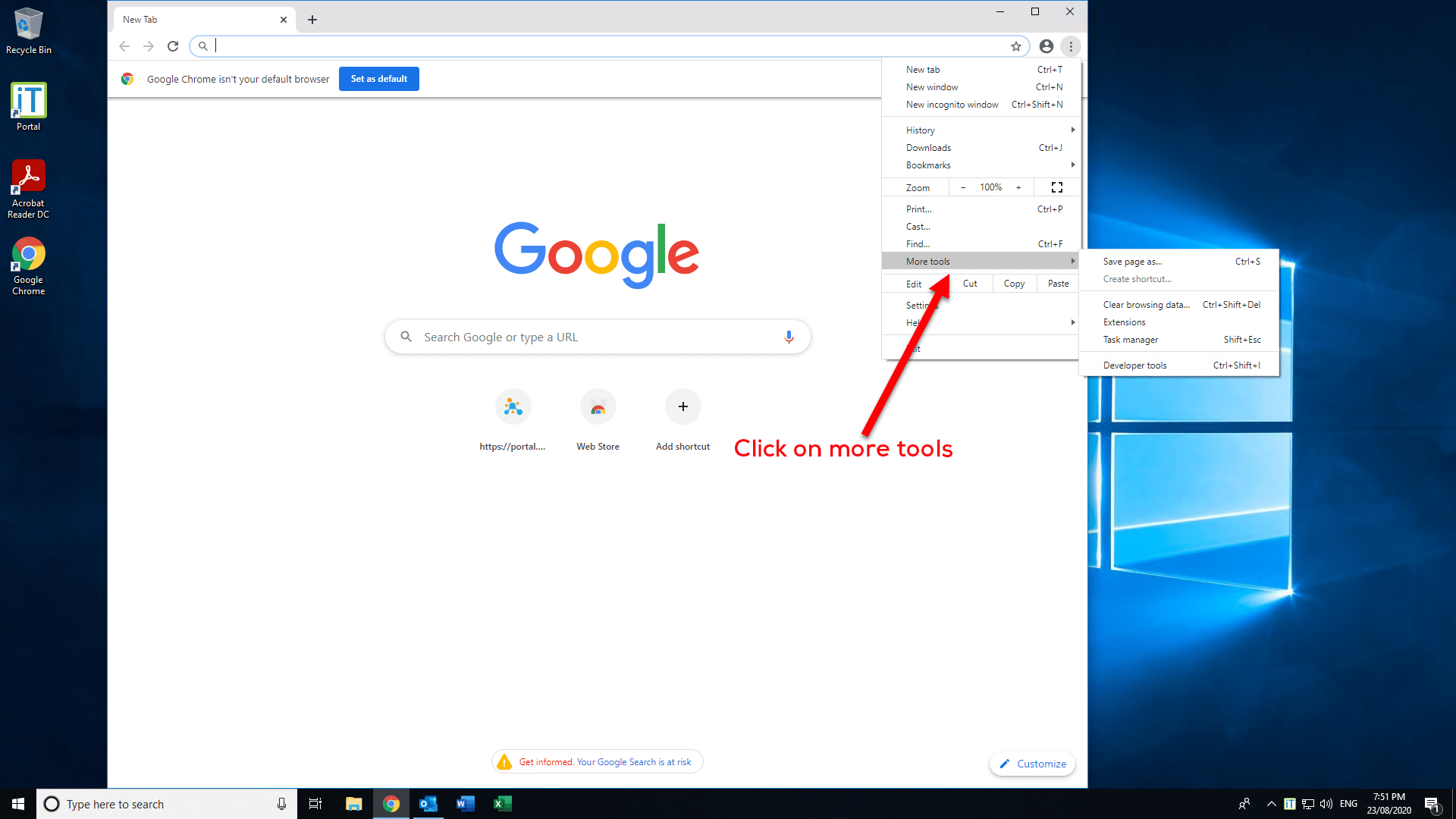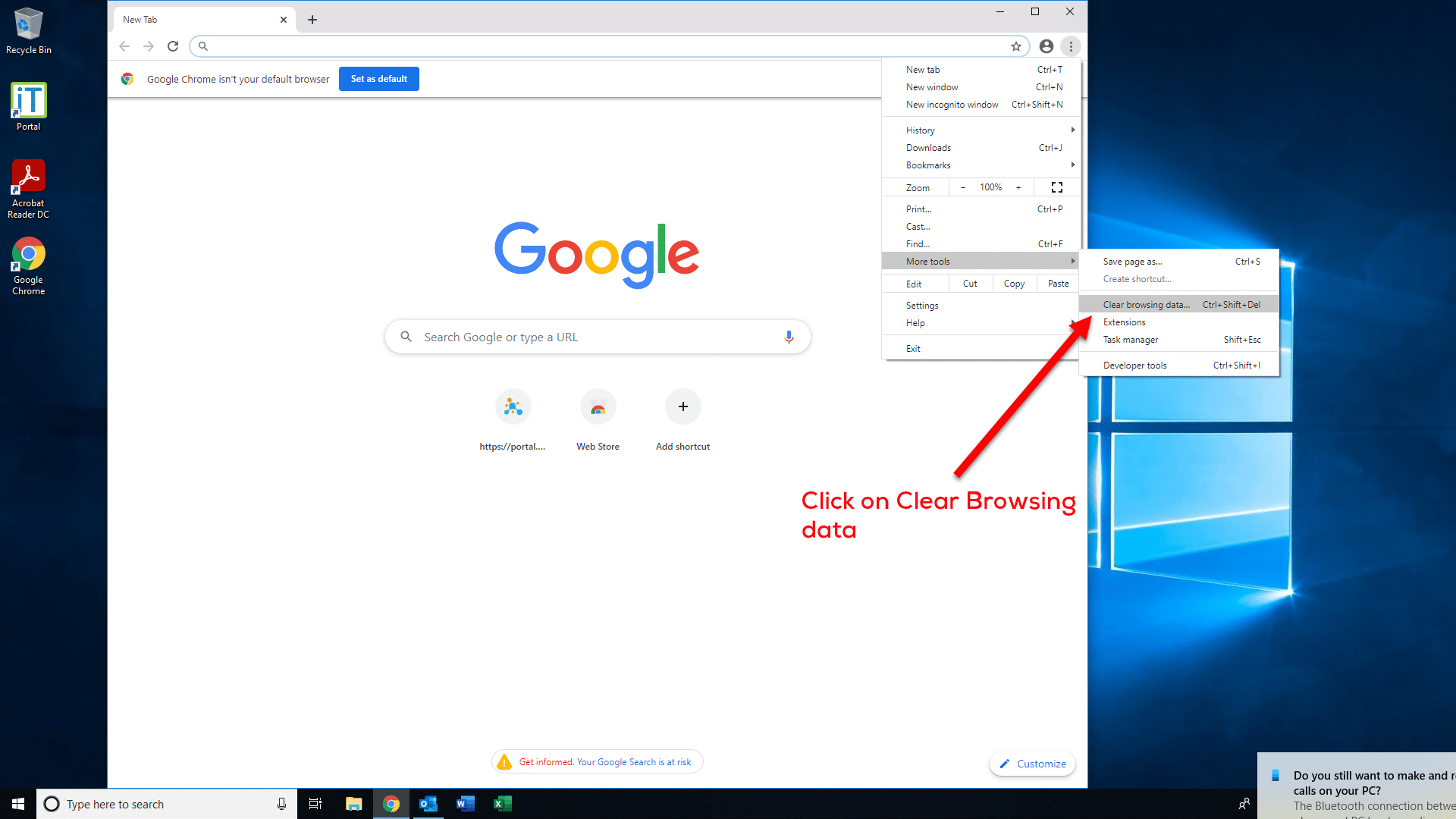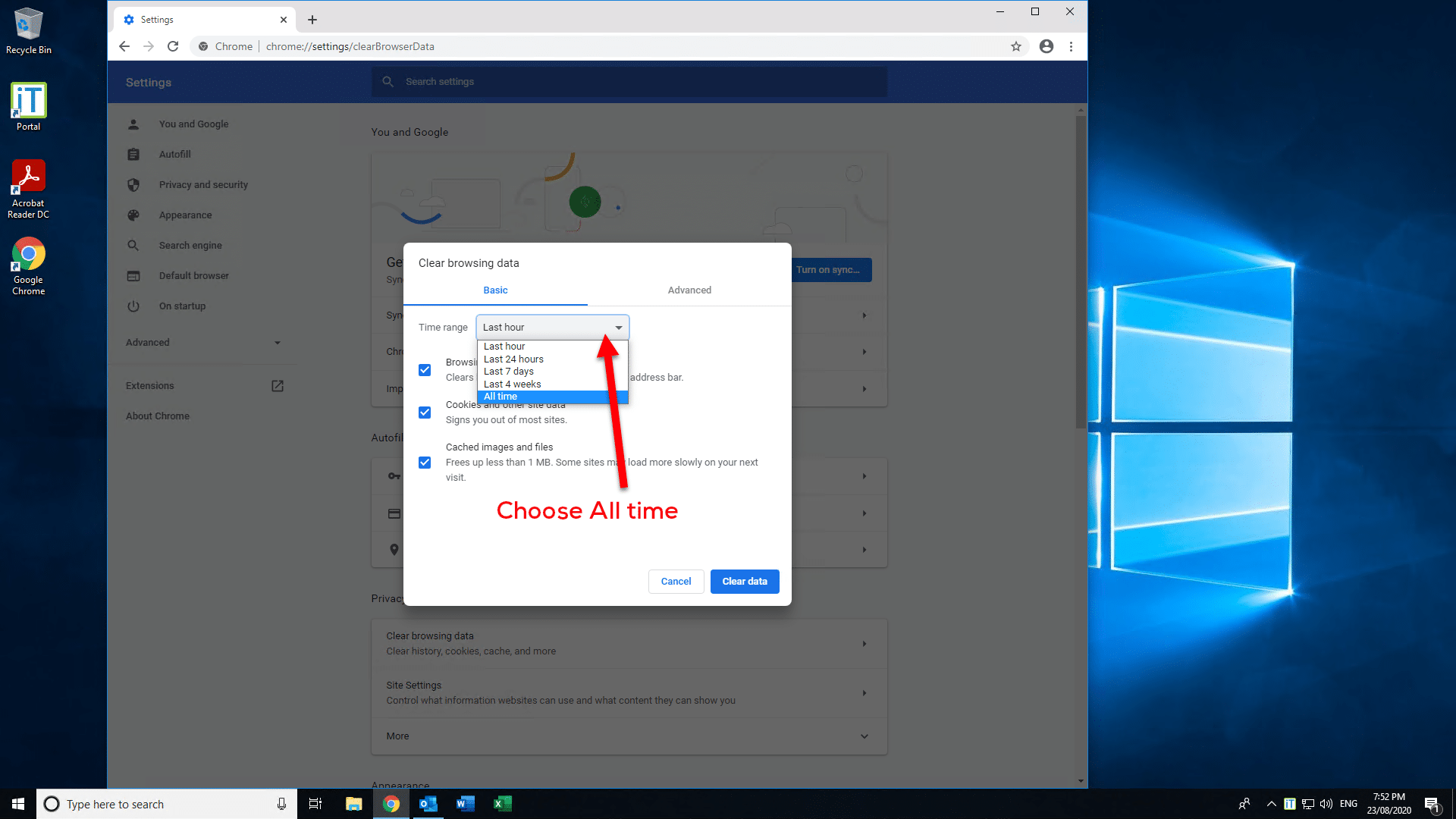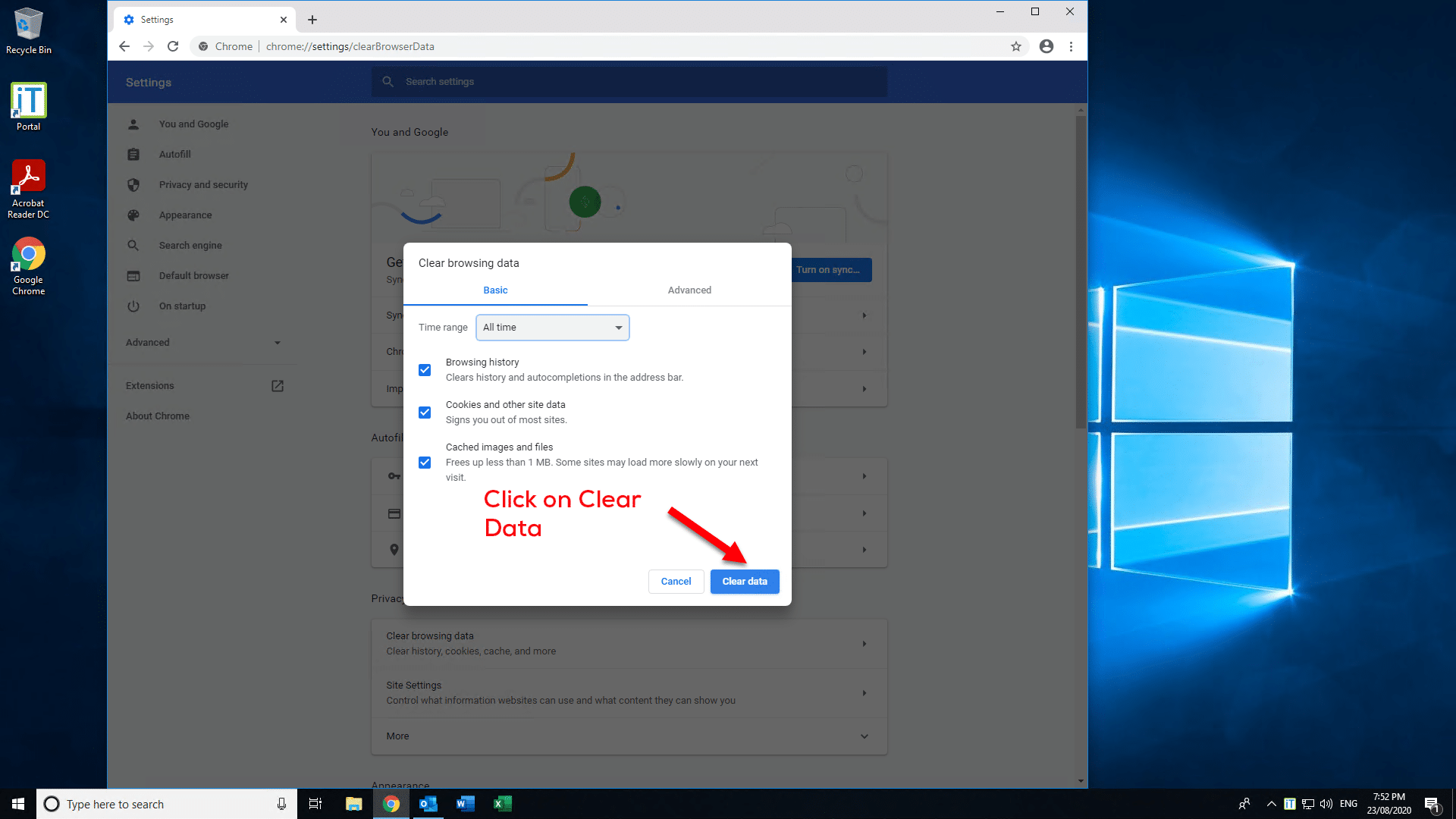Here is how to clear the cache in Google Chrome. In this tutorial, we are only clearing the essential items for when things are not behaving as they should in Google Chrome. As long as you follow these instructions your passwords will be left intact.
Depending on how you like your instructions you can either view the video, follow the text steps or alternatively the slides at the end.
Video – How to clear the cache in Google Chrome
Text Steps – Clearing Google Chrome’s Cache
- Click on the menu item (three dots up the top right hand corner)
- Click on More tools
- Click on Clear browsing data
- Under the basic tab change the time range to All time
- Click on Clear data
Slides – How to clear Google Chrome’s Cache
Click to rate this post!
[Total: 4 Average: 4]