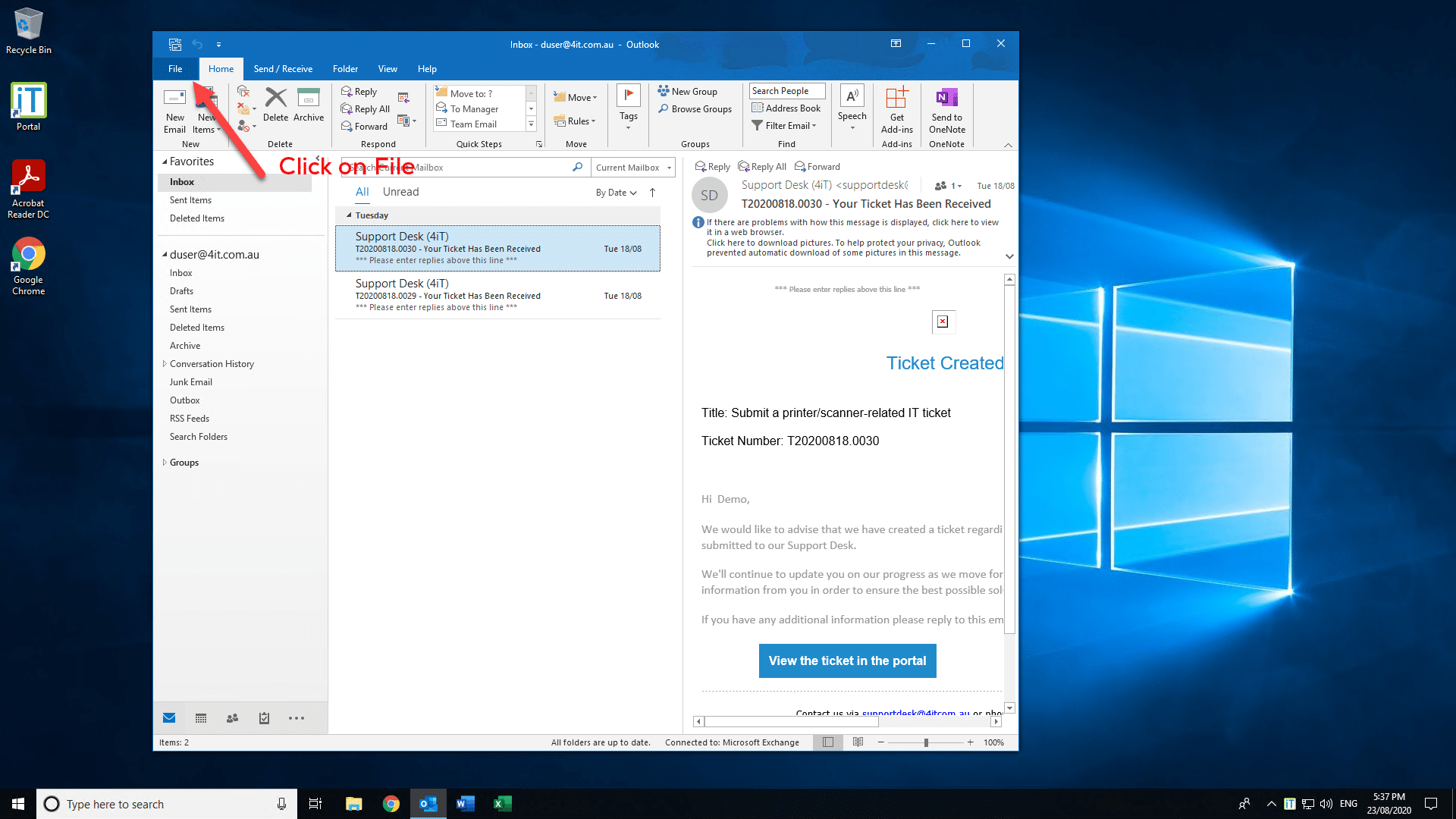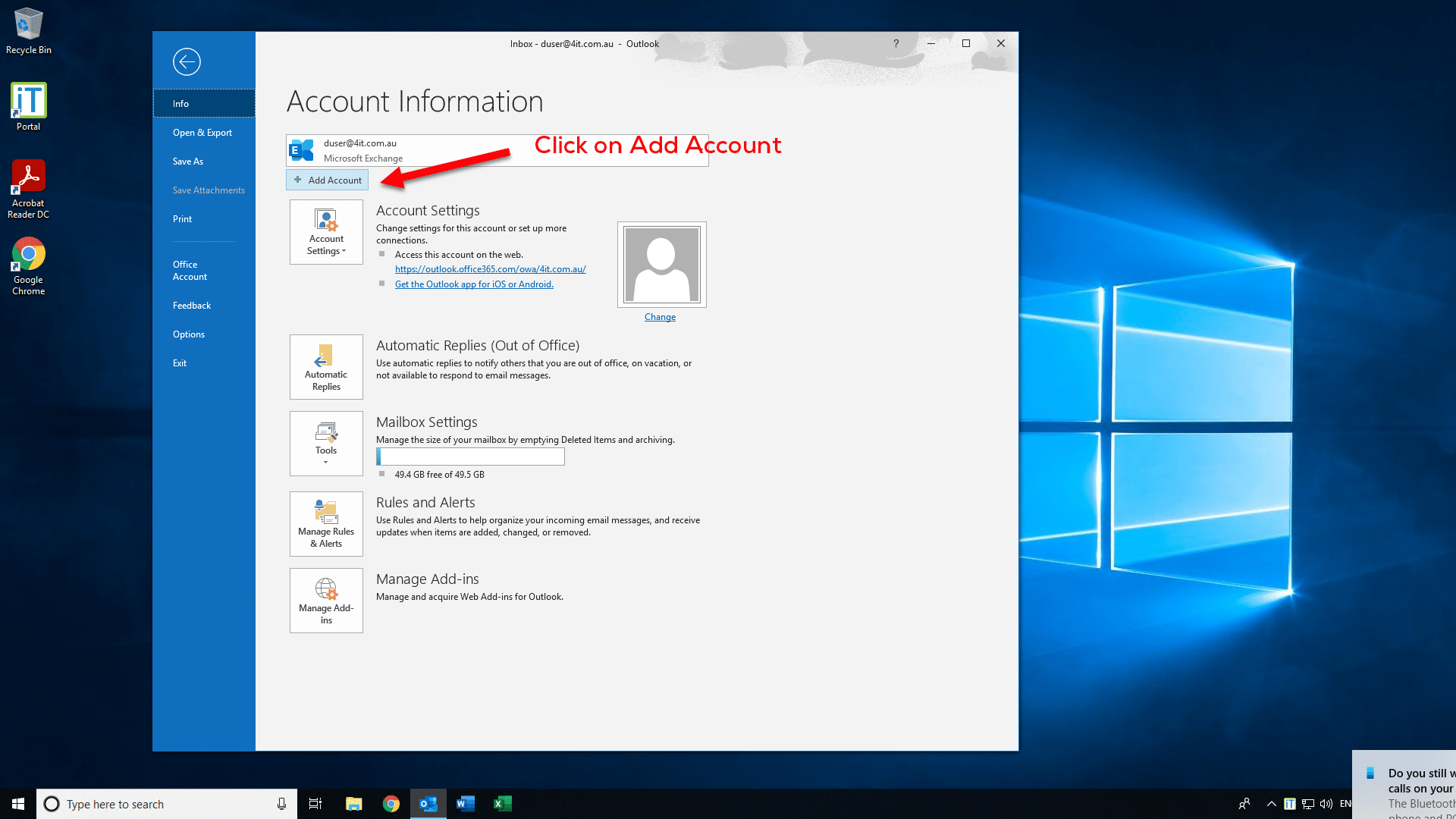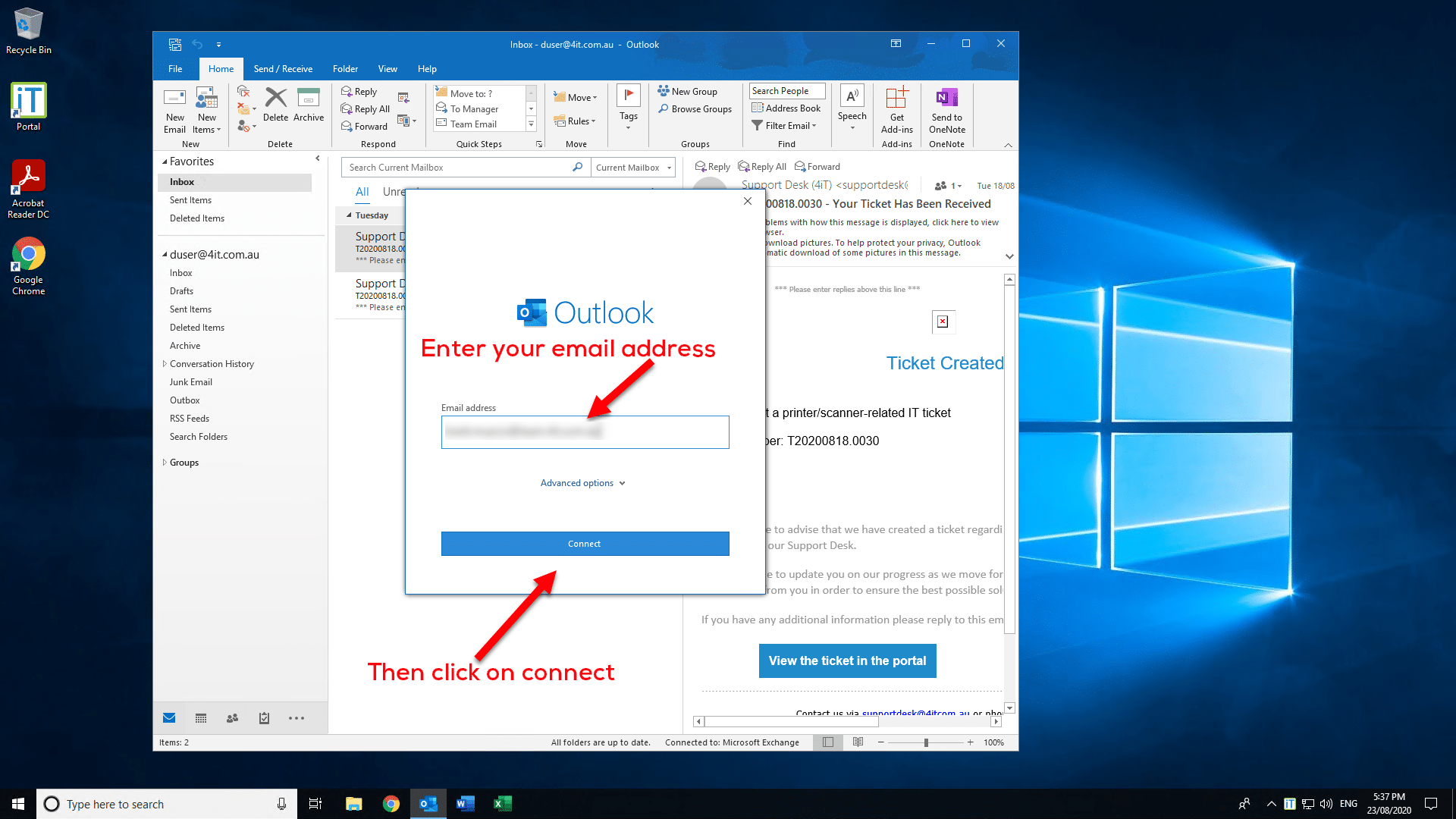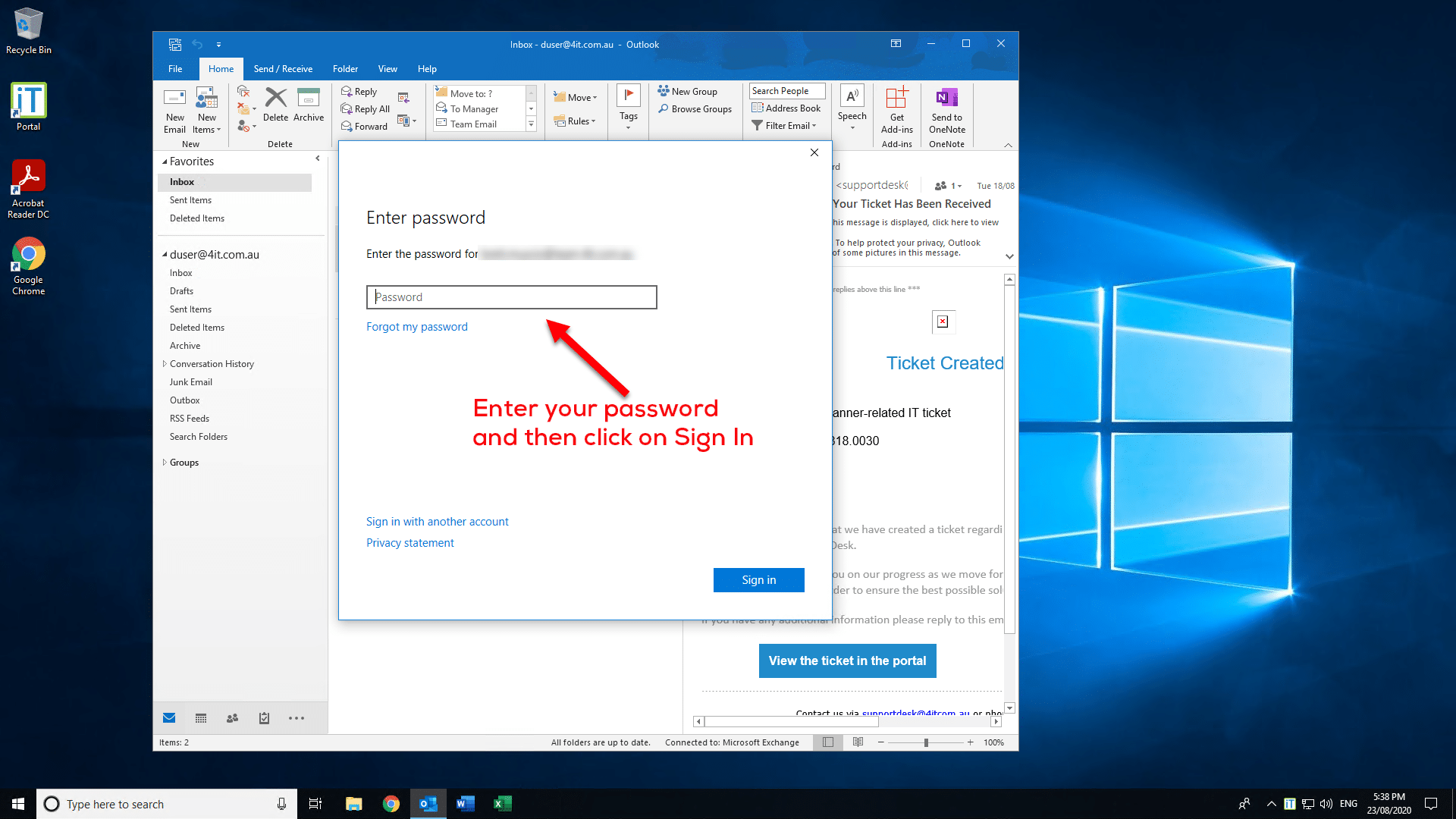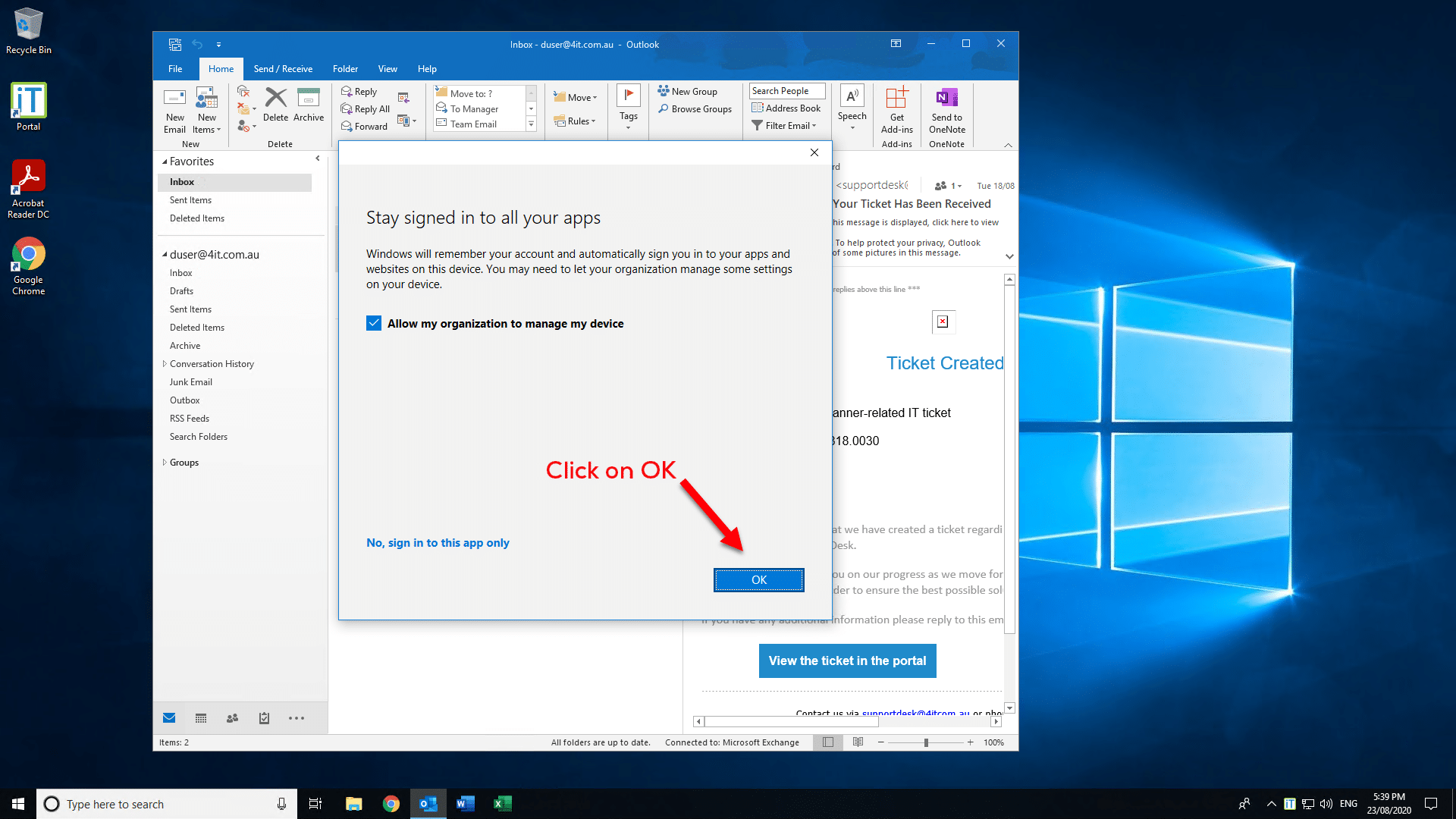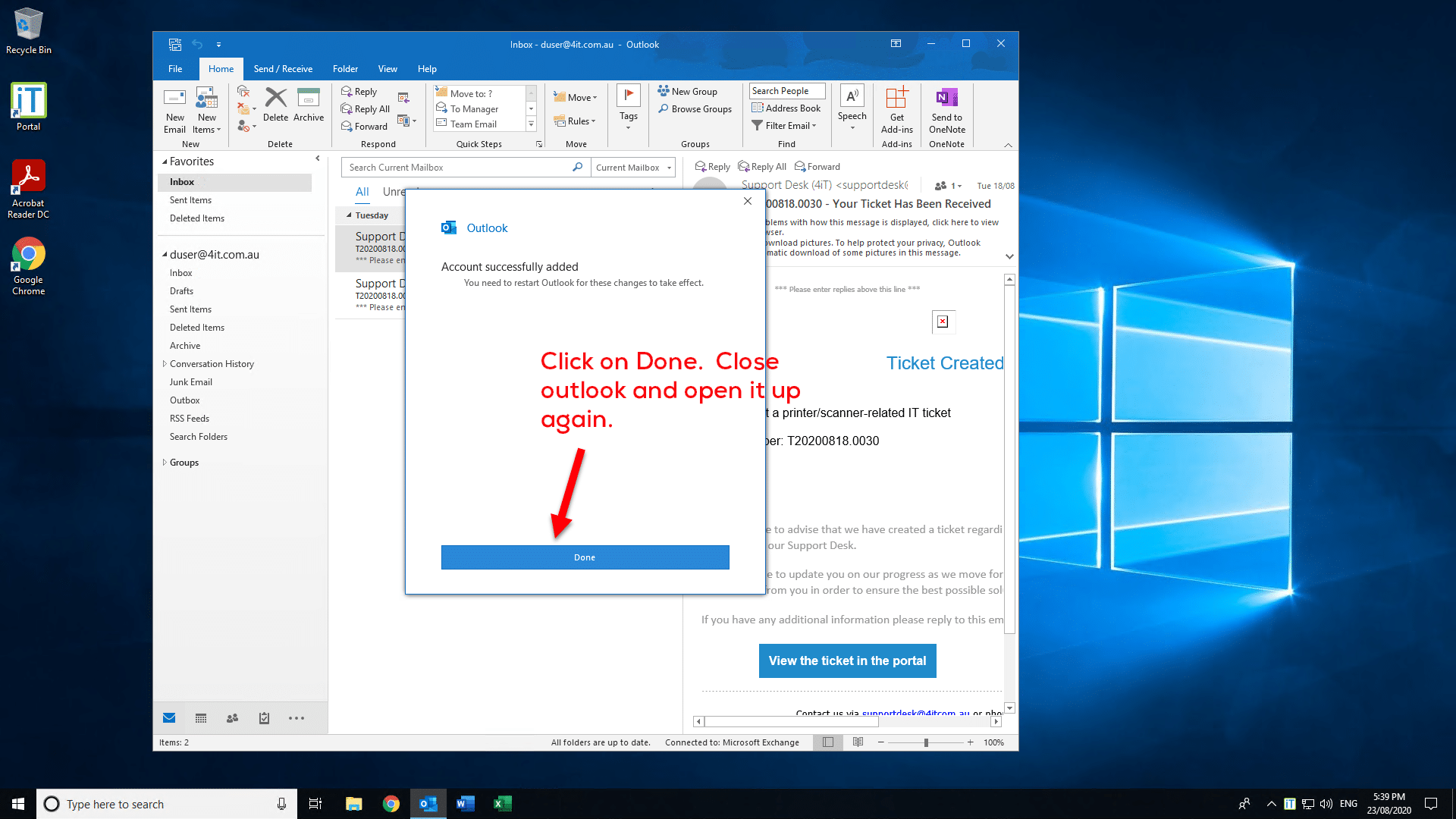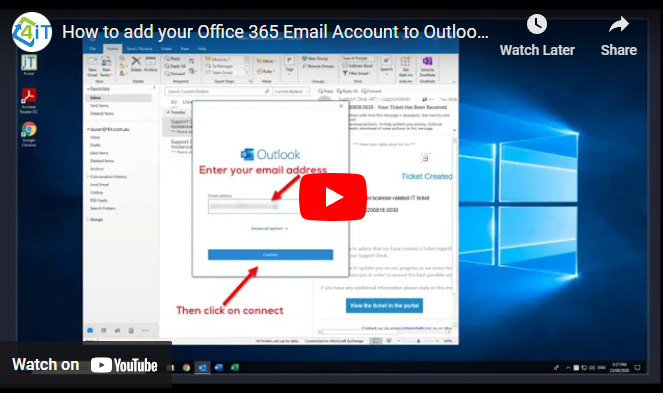
Here are the instructions to add your Office 365 Email Account to Outlook 2019.
The instructions are provided below in Video, Text or Slide format
Video – How to add your Office 365 account to Outlook 2019
Simple Text Steps – Adding your Office 365 account to Outlook 2019
- Click on File
- Click on Add Account
- Enter your email address and then click on Connect
- Enter your password and then click on Sign In
- If you have Multifactor Authentication set up enter your verification code and then click on Next
- Click on Ok
- Click on Done
- Close Outlook and then open it back up again
Slides – How to add your Office 365 email to Outlook 2019
Click to rate this post!
[Total: 3 Average: 3]