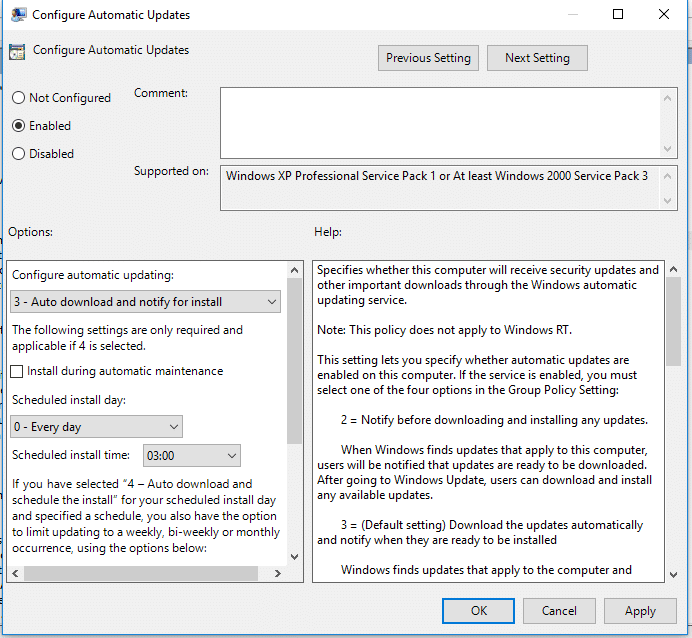The following instructions will change Automatic Updating on Windows 10 to Automatically Download and Notify for Install. These instructions are applicable to Windows 10 Professional and higher, not Windows 10 Standard / Home Edition.
Step 1: Open the Run Command and type in gpedit.msc – press Enter
Step 2: Navigate to : Computer Configuration > Administrative Templates > Windows Components > Windows Update
Step 3: Click on the Enabled radio button
Step 4: Change the Option for Configure Automatic Updates to 3 – Auto download and notify for install
Step 5: Click on Start and type in Check for Updates and press Enter (this will make the new settings take effect)
Step 6: Restart the computer
Click to rate this post!
[Total: 2 Average: 5]