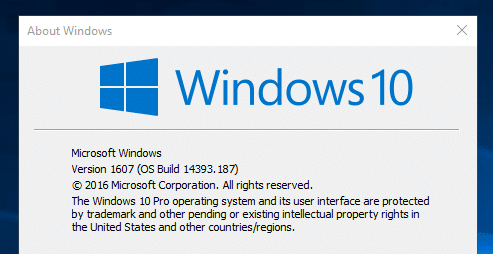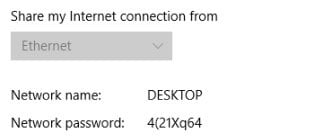To set up your Windows 10 Computer as a Wifi hotspot:
- Ensure your Windows 10 PC is 100% updated. You will need to be running Version 1607 or higher. To check the version you are on hold down Win + R , type in winver and press enter. You will be presented with the following screen:
- Once you’ve checked that you’ve got version 1607 or higher we can close this screen.
- Click on Start and then the Settings icon
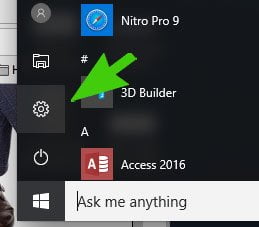
- Click on Network and Internet
- Click on Mobile Hotspot in the left hand sidebar (you won’t see this if you don’t have Wifi on your computer)
- Turn On Share my internet connection with other devices
- Further down the page it will show you the Network Name and Network Password:

If you want to change the name or password you can click on the Edit button directly below - Close the settings screen and you should be able to see your new Wifi Hotspot from other devices.
Click to rate this post!
[Total: 2 Average: 3.5]