Before copying Google Profile Data please ensure that Google Chrome is closed
To copy all Google Chrome profile information across from one User in Windows to another user:
Step 1
Reveal Hidden Files and Folders (opens in new tab)
Step 2
Open Windows Explorer
Step 3
Browse to the Google Chrome Profile Folder of the old user. The path is:
C:\Users\<Windows login/user name>\AppData\Local\Google\Chrome\User Data\Default
Where <Windows login/user name> is the old username
Step 4 – Copy all the files in the profile folder
Press CTRL + A and then CTRL + C
Step 5
Browse to the Google Chrome Profile Folder of the new user. The path is:
C:\Users\<Windows login/user name>\AppData\Local\Google\Chrome\User Data\Default
Where <Windows login/user name> is the new username
Step 6
Press CTRL + V and accept any messages asking to override / merge
Click to rate this post!
[Total: 50 Average: 2.5]

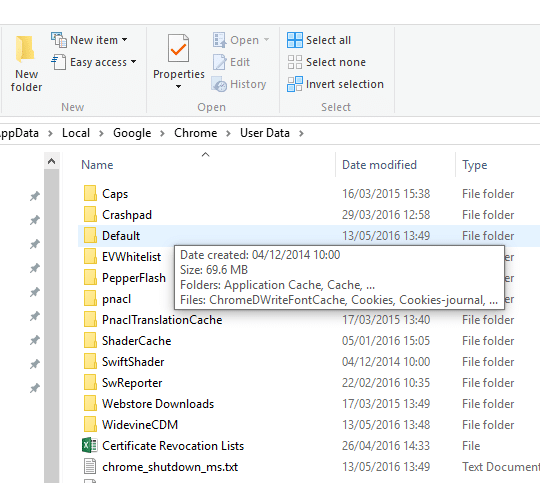
%USERPROFILE%\AppData\Local\Google\Chrome\User Data\Default
Easy way open logged user profile folder.
echo %PELIT%
D:\JASKAJOKUNEN\PELIT
you can set what you every want… write set /? and learn more