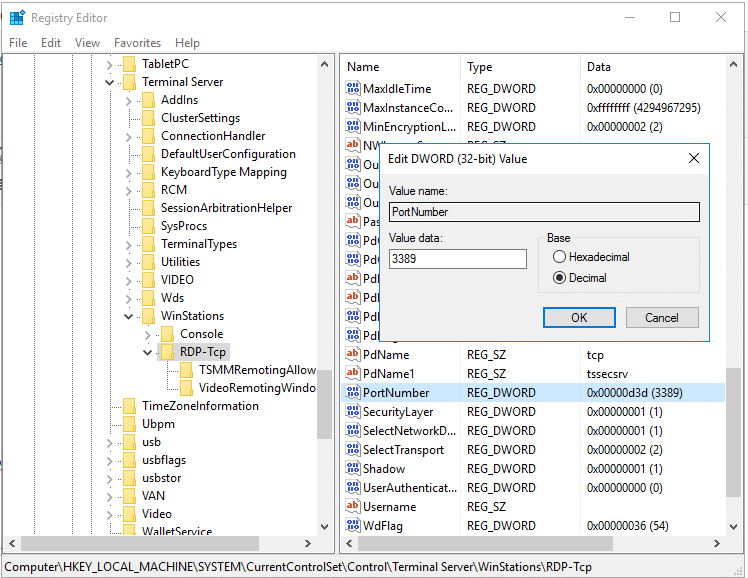Here’s how to change the Remote Desktop Port (RDP) in Windows 10. This also applies to Windows 8.1 and Windows 7. Here are also the instructions if you are looking to add an additional Remote Desktop Port
Step 1
Open the Windows Registry (instructions)
Step 2
Browse to the following Registry Sub Key
HKEY_LOCAL_MACHINE\System\CurrentControlSet\Control\TerminalServer\WinStations\RDP-Tcp\PortNumber
Step 3
On the Edit Menu Click on Modify and Click on Decimal
Step 4
Type in the new Port Number and Click on OK
Step 5
Exit out of the Windows Registry Editor
Step 6
Restart the Computer and check.
Note: If you’re having issues connecting after adding the new RDP Port to the Windows Registry please follow these RDP Troubleshooting tips.
Click to rate this post!
[Total: 3 Average: 4.3]