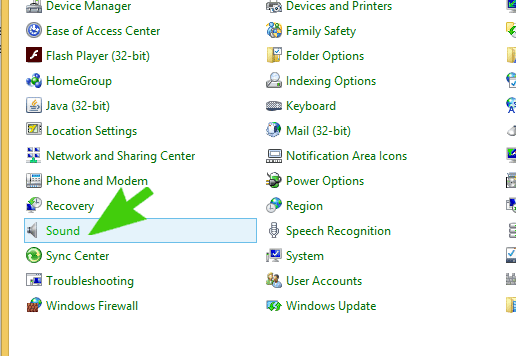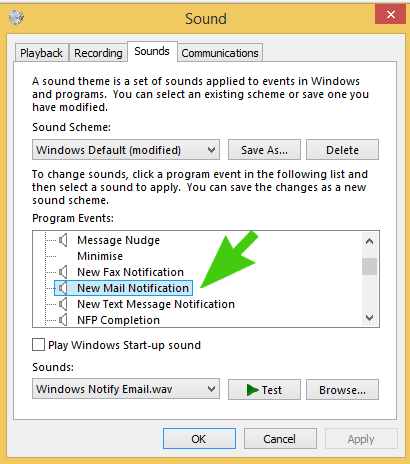In this article we are going to look at how to change the outlook 2013 notification sound. Changing the Outlook 2013 Notification Sound is performed in the Windows Control Panel.
Step 1. Close Outlook
If Outlook 2013 is currently running close it.
Step 2. Go to the Windows Control Panel
Windows 7 – Click on Start and then Click on Control Panel
Windows 8 – Press the Windows Key, type in Control Panel and press enter.
Step 3. Change to Small Icons
Up the top right hand side of the control panel ensure View by: Small Icons is selected
Step 4. Click on Sound
Step 5. Change the New Mail Notification
From the dialogue box that pops up click on the “Sounds” tab and then scroll down to “New Mail Notification”
Browse to a new .wav file and then click on OK.
Conclusion
Changing the Outlook 2013 Notification Sound is easy to do when you know the location. Please note that only WAV files can be used for sound files and you can’t use MP3 files.