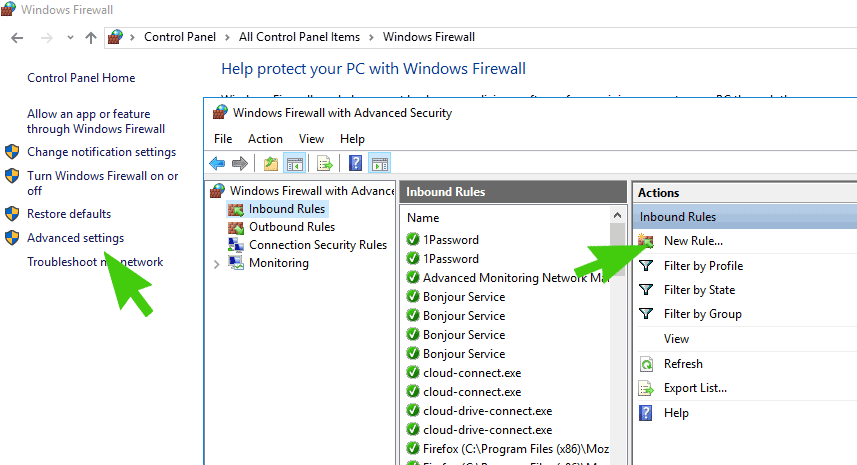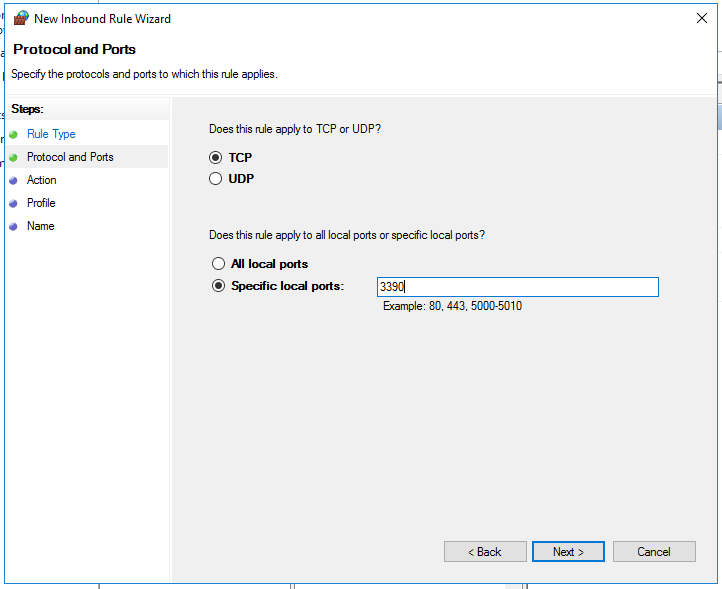If you’ve changed the Remote Desktop Port or added another Remote Desktop Listening Port in Windows 10 and your Firewall is active you will need to manually create a rule to allow incoming connection on the new port. Here’s how to add a new TCP rule for RDP in the Windows 10 Firewall.
Step 1
Open Windows Firewall. Since you’ve managed to create an RDP port using the windows registry we’ll assume you know how to get to the windows firewall.
Step 2
With Windows Firewall open click on Advanced Settings. The Windows Firewall Advanced windows will open.
Step 3
Click on Inbound Rules in the left pane and then click on New Rule in the right pane
Step 4
Check the Port radio and then click on next
Step 5
Leaving the TCP radio checked type in the port number you changed or added for the RDP listening port. Click on Next
Step 6
Make sure Allow the connection is selected and click on Next
Step 7
Choose what networks this rule should apply to on the next page and click on Next
Step 8
Give the Rule a name and click on Finish