You may find that the search function inside Apple Mail is not working after upgrading to El Capitan. You may also be experiencing incomplete results when searching inside Mail. Here are the Top 3 things to try in order to get the Mac Mail search function working again in El Capitan. These instructions can be followed for other versions of OSX and should work but as new versions of OSX are rolled out the locations may change.
1. Ensure your Mac is on the Latest Version
To check if your Mac has all the latest updates installed:
- Click on the Launchpad Icon in the dock
- Type App and click on App Store
- Click on the Updates Button up the top right
- Wait a minute for your Mac to finish checking for updates and click on Update or Update All to install the latest updates.
2. Rebuild the Spotlight Index
- Click on System Preferences in the dock
- Click on Spotlight
- Click on the Privacy Tab
- Click on the + down the bottom and select your OSX disk
What this will do is disable indexing in Spotlight for your computer. Wait a couple of minutes and then remove your OSX disk out of the privacy options. Open up Spotlight and start typing something – you will see that Spotlight is reindexing your computer – this could take a while.
3. Delete the Envelope Index Files in Your Mac Library
- Quit Mail
- Go to your home Library folder, hold down the Option key, then in the Finder choose Go > Library.
- In ~/Library/Mail/V3/MailData, move any file that begins with “Envelope Index,” such as Envelope Index or Envelope Index-shm to your desktop (these can be restored if any issues arise)
- Launch Mail and the app will build new Envelope Index files — this can take a long time if your mailbox is quite large.
- If everything goes smoothly you can now delete the Envelope files off your desktop.

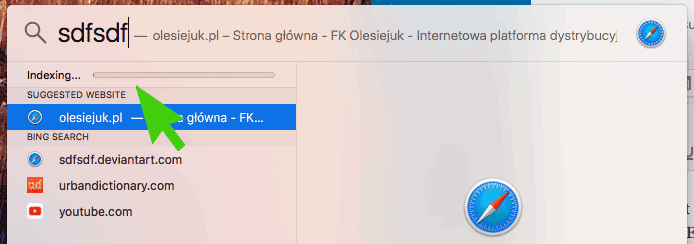
Or as happened to someone I work with, check the Spotlight tab to see if it is set to Icon only. Not sure why that is an option, but you won’t find anything if it is selected,
Hello, old thread here, but how to you change the Spotlight Tab mentioned above to show NOT just the icon?
This actually worked for me after upgrading to El Capitan, spotlight searches were incomplete or not working properly. I removed the hard drive from the search, waited a few minutes and added it back in. My problem now appears to be fixed. I have been fighting with this for months! Thank you 🙂
I have tried all three fixes and none of them have worked–upgraded to latest El Capitan. I suspect there is something wrong due to my boot disk. My boot disk on my iMac is an external SSD, because the iMac Main disk failed. Any suggestions?
I’ve done all of these, multiple times, in different orders. Restarted. Upgraded to High Sierra, done them all, all over again. Still nothing.
After all this, if i type “f” in the Mail searchbox, I’m offered a random selection of past senders, probably about 1 or 2% of all those with “f” in their address. If I type “fi”, there are three suggestions, none of them my long term partner of whom there are hundreds of emails.If I select any of the offerings to search for, no emails are ever turned up.
Useless.
Spotlight never showed “indexing” after doing fix #2.
I don’t care about Spotlight, it’s crap anyhow. But I need to be able to search my Mail.
Did you ever sort this out , i find the same thing , ill get random replies back on a search but typically nothing rect , usually months back only for some reason ?