Sometimes putting a tick box in the “Always use this profile” box when starting Outlook 2013 doesn’t work. To work around this issue you will need to set the profile manually using the mail icon in the control panel.
Step 1 – Open the Windows Control Panel
Opening the control panel will be different depending on the version of Windows you are using.
For Windows 7, click on Start and then click on Control Panel
For Windows 8 or later click on the Windows Icon, if you don’t see the control panel icon simply type in “control panel” using your keyboard and select it from there.
Step 2 – Switch to Classic View
To switch to Classic view or Small Icons (if not already selected). This can be found on the top right hand side of the control panel.
Step 3 – Click on The Mail (32-bit) icon
Step 4 – Click on Show Profiles
Step 5 – Choose Profile
From the windows that pops up put a dot in the “Always Use this Profile” and choose the profile from the dropdown beneath it.
The next time you open up outlook it should automatically log in to the profile you have selected.

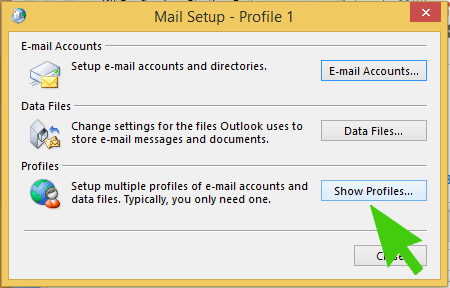
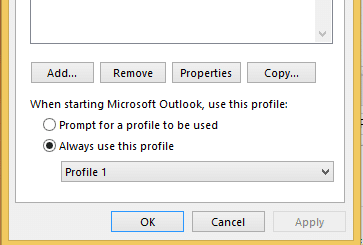
Thank you! It worked perfectly: solved in 30 seconds thanks to you.
I appreciate your taking the time to post this. Huge help.