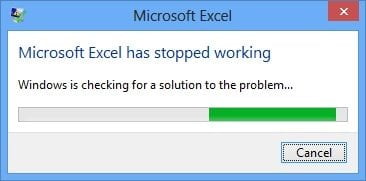When selecting a new blank Workbook in Microsoft Excel 2013 the following message is displayed:
Microsoft Excel has stopped working, Windows is checking for a solution to the problem…
Symptoms
Apart from the error message you also find that the following is true:
- Logging on to the Windows Computer as a different user doesn’t produce the same error message
- Selecting another template from the Excel Start Menu doesn’t produce the same error message
- You have run System File Checker and No Corruption has been found
- You have tried repairing Office 2013
- You have tried disabling any Excel Add-Ins
- You have tried running Excel 2013 in safe mode
- Excel 2013 may open up on occasion except there is a Grey Screen where the cells are usually located
Resolution
This may be caused by incorrect entries in the system registry. Please follow the steps to see if this is the case:
Step 1. Open the Windows Registry
This will vary depending on the version of Windows you are using – Instructions for Opening the Windows Registry (opens in new window)
After opening up the Registry please ensure you have taken a backup in case deleting the following registry key causes any undesired effects.
Step 2. Navigate and delete the following Registry Key
HKEY_CURRENT_USER\Software\Microsoft\Office\14.0\Excel
Step 3. Close the Registry Editor
Close the Windows Registry and try opening up Excel 2013 again. If this was the problem the error should have stopped coming up.