Using the WUSA command we can uninstall Windows Updates from the command prompt either using a remote command prompt in either your RMM software or using PSEXEC. This article applies to Windows 7, Windows Update, Windows 2008 Server and Windows 2012 server.
Step 1. Find out the KB for the Windows Update you wish to uninstall
More than likely you will already know this due a problem that’s already affecting your computers.
Step 2. Uninstall the Windows Update
Using one of the following commands we can uninstall the specific Windows Update
No Restart
wusa /uninstall /kb:999999 /quiet /norestart
Force Restart
wusa /uninstall /kb:999999 /quiet /forcestart
Where 999999 is the specific Windows update you wish to uninstall. You can also put this in a batch file.
Step 3. Stop the Windows Update from Installing Again.
This can either be done by hiding the specific updates on the particular computer under Windows updates but more than likely you’re going to want to do this from either your Patch Management software or WSUS server.

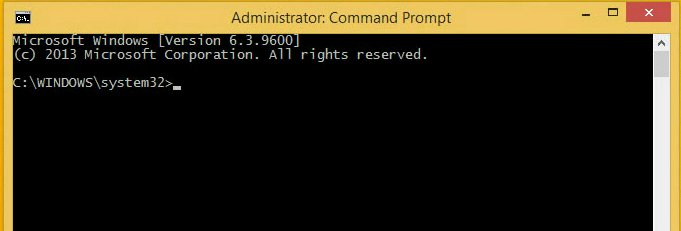
thanks the solution worked