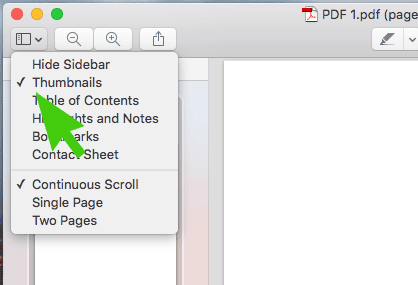Using Mac OSX you are able to merge two pdf files natively in OSX using the built in preview application. This has been tested on Yosemite 10.10 and El Capitan 10.11.
Step 1 – Open Both PDF Files
Either double click or right click and select preview (if you have other PDF programs installed on your Mac)
Step 2 – Enable Thumbnails
If you haven’t already got thumbnails set to display click on the dropdown as above and click on Thumbnails. Note: If the window size is too small the thumbnails will automatically be hidden regardless of the Thumbnail setting.
Step 3 – Select the Thumbnails from the First PDF
What you need to do here is select the thumbnails in the document which you wish to merge with the other pdf. If you have multiple pages that you wish to merge, hold down Command as you select each page.
Step 4 – Drag the Thumbnails from the First PDF to the Second PDF
After the thumbnails have been highlighted in the first pdf click on one of the thumbnails and drag it to the Thumbnail pane on the second PDF. Typically you’ll want to drag it to below the thumbnails on the second PDF. You can also insert the pages in the middle of the other document by moving your mouse up and down before releasing.
Step 5 – Rearrange Pages as Required
Now that you’ve got all the pages from the first PDF in to the second PDF you can click and drag the pages around to reorganise them as you like.