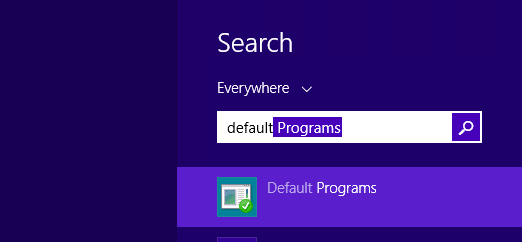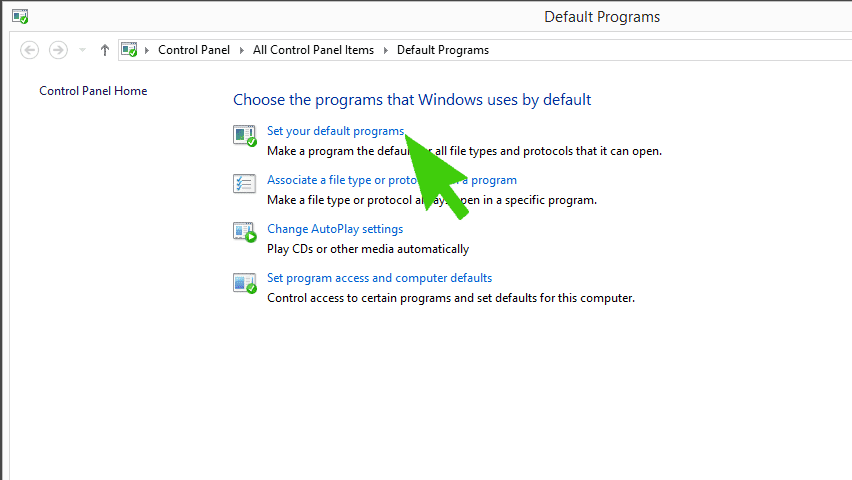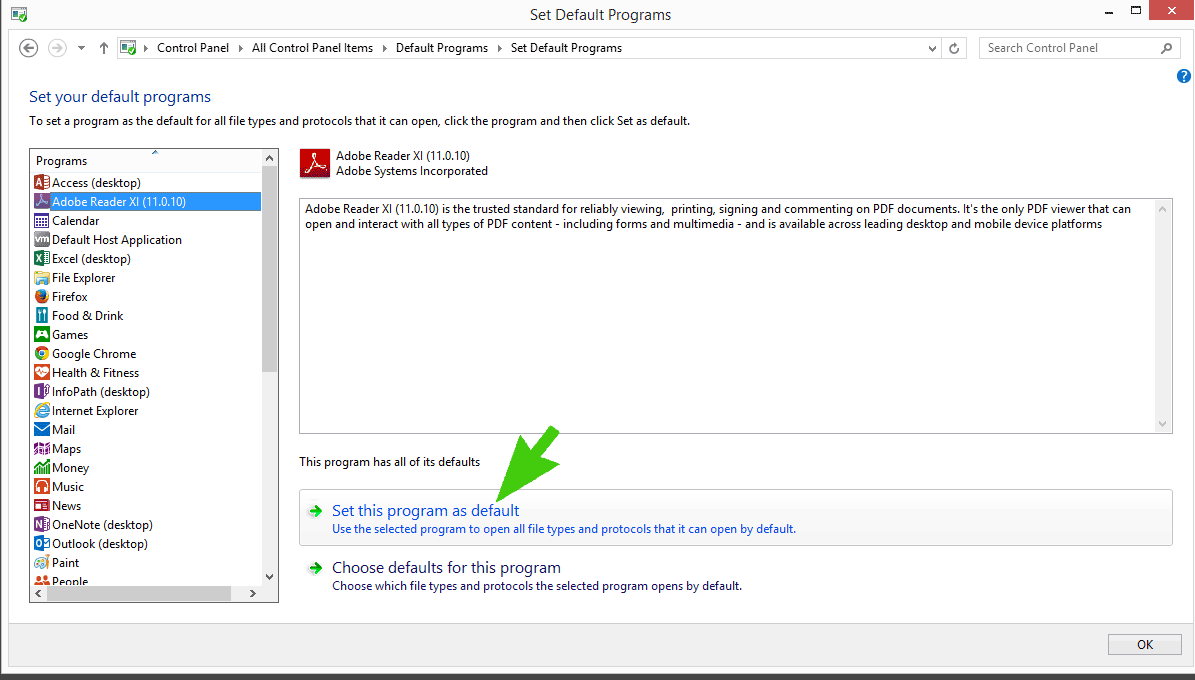Windows 8 introduced a new PDF viewer installed by default and many are finding that PDF’s are not opening up in Adobe Acrobat even after it has been installed.
To get your PDF’s to open up automatically in Adobe Acrobat Reader instead of the default Windows 8 PDF reader please follow the following steps.
Step 1 – Open up Default Programs
- Click on start
- Type in Default Programs and click on the first option that comes up.
Step 2 – Click on “Set your default programs”
Step 3 – Set the Adobe Reader Program as Default
- Click on Adobe Reader on the left hand side
- Click on Set this program as default
- Click on ok
This is assuming that you have already installed Adobe Reder. If you haven’t it can be downloaded from here
For those that prefer to see this in action you can watch the following quick demonstration
Click to rate this post!
[Total: 3 Average: 3]