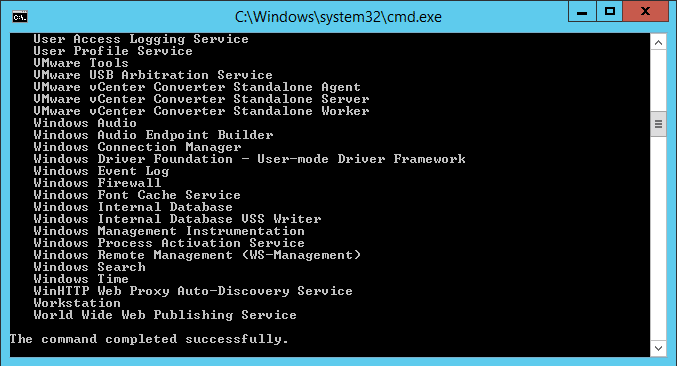In this article we will look at how you can display the currently running servers on a Windows computer or Server. Further on we will show you how you can use the net start command to output the results to a text file.
From the Windows command prompt, you can use the following command to list the running (started) services using the Windows Command Line:
net start
The command prompt will then list any services which are currently running on the computer. It will look something like this:
These Windows services are started:
Adobe Acrobat Update Service
Advanced Monitoring Agent
Application Host Helper Service
Application Information
Background Intelligent Transfer Service
Background Tasks Infrastructure Service
Base Filtering Engine
Certificate Propagation
CNG Key Isolation
COM+ Event System
COM+ System Application
Cryptographic Services
DCOM Server Process Launcher
DHCP Client
Diagnostic Policy Service
Diagnostics Tracking Service
Distributed Link Tracking Client
Distributed Transaction Coordinator
DNS Client
GFI LanGuard 11 Attendant Service
Group Policy Client
IKE and AuthIP IPsec Keying Modules
IP Helper
IPsec Policy Agent
Local Session Manager
Managed Antivirus
Multimedia Class Scheduler
Netlogon
Network Connection Broker
Network List Service
Network Location Awareness
Network Store Interface Service
Plug and Play
Power
Print Spooler
Remote Desktop Configuration
Remote Desktop Connection Broker
Remote Desktop Licensing
Remote Desktop Management
Remote Desktop Services
Remote Desktop Services UserMode Port Redirector
Remote Procedure Call (RPC)
RemoteApp and Desktop Connection Management
RPC Endpoint Mapper
Security Accounts Manager
Server
Shell Hardware Detection
Smart Card Device Enumeration Service
Superfetch
System Event Notification Service
System Events Broker
Task Scheduler
TCP/IP NetBIOS Helper
Themes
Time Broker
Touch Keyboard and Handwriting Panel Service
User Access Logging Service
User Profile Service
VMware Tools
VMware USB Arbitration Service
VMware vCenter Converter Standalone Agent
VMware vCenter Converter Standalone Server
VMware vCenter Converter Standalone Worker
Windows Audio
Windows Audio Endpoint Builder
Windows Connection Manager
Windows Driver Foundation – User-mode Driver Framework
Windows Event Log
Windows Firewall
Windows Font Cache Service
Windows Internal Database
Windows Internal Database VSS Writer
Windows Management Instrumentation
Windows Process Activation Service
Windows Remote Management (WS-Management)
Windows Search
Windows Time
WinHTTP Web Proxy Auto-Discovery Service
Workstation
World Wide Web Publishing Service
The command completed successfully.
The above output was taken from a Windows 2012 R2 Server.
Output net start to a text file
If you want to output the results to a text file you will need to type in the following command:
net start > output.txt
where output.txt is the name of the text file you want the results saved to. If you don’t put the complete path in it will output the results to the same folder from which you are running the command.