Checkdisk (CHKDSK) is great for checking a hard drive in your computer but what if you want to see the results after the computer has rebooted. This is even more important when you schedule a checkdisk to run remotely and you want to see the results. So where are the check disk logs located?
Follow these steps to view the Check Disk (CHKDSK) results:
- Open the Control Panel
- Open Administrative Tools
- Select Event Viewer.
- In the Event Viewer expand the Windows Logs
- Select the Application log.
- Right Click the Application log and select Find
- Type wininit in the box and click Find Next
- In the middle pane click the Source/wininit line that is found.
- In the south pane, you will see the complete log for the latest Check Disk (CHKDSK).
Click to rate this post!
[Total: 117 Average: 4.5]

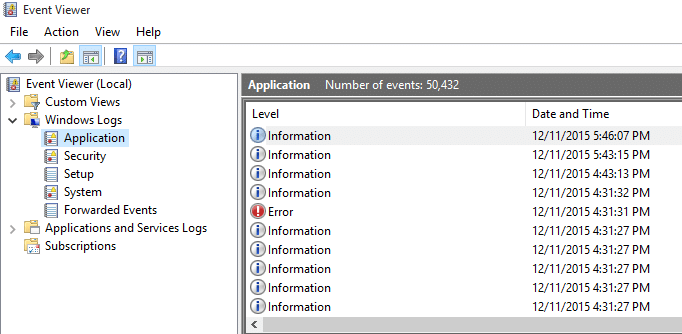
CHKDSK /FE is the best switch to use. FE stands for Fix Everything. By far the most helpful command for disk issues.
I actually took the bait and looked that up. I thought maybe I had not seen the /FE switch. Well played my friend.
But how do i find the specific file the causing the problem? Such as corrupted file?