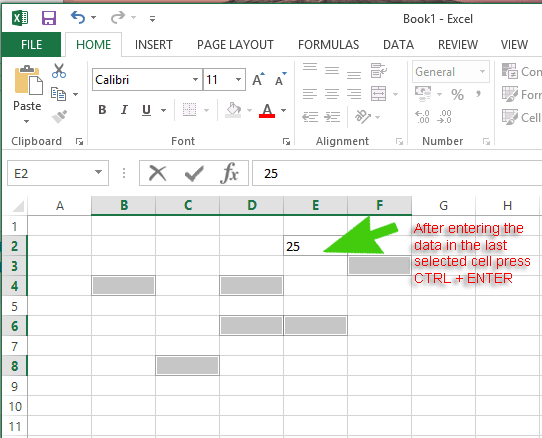If you need to enter the same data in multiple cells (not necessarily adjoining) using Microsoft Excel here’s how to do it.
Step 1. Highlight the Cells
Press and Hold the Control Key (CTRL)
Select the Cells with your mouse that you wish the data to be entered in to. The cells do not need to be adjoining
Step 2. Release the Control Key
After you have got all the required cells selected/highlighted release the Control Key. Do not click anywhere else on the sheet.
Step 3. Type in the Text or Number
Straight after releasing the control key type in the Text or Number and press CTRL + ENTER
The information should be now populated in all the cells that you had highlighted in the earlier steps.
Conclusion
Entering the same data in multiple cells at the same time might take a bit of practice the first time you do it. If you click anywhere else on the sheet after releasing the Control Key it may not work as expected. It’s also important to note that the last cell you selected will not usually show as being highlighted/selected as it is the active cell.