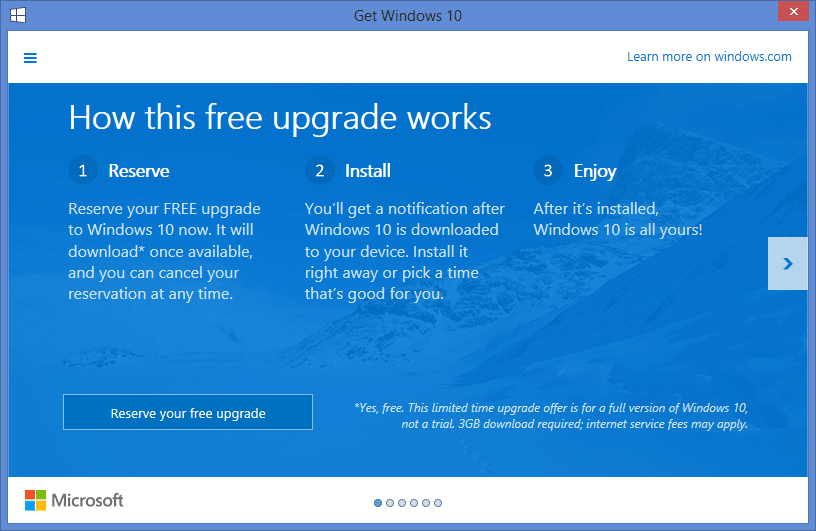Here’s how to disable the windows 10 update notification using command prompt…
If some of your company computers have managed to start getting the “Get Windows 10” tray icon on them and users are asking you what they should do, here’s how to remove the “Get Windows 10” notification from the tray until you are ready to upgrade yourself.
We’ve found the easiest way is to uninstall the related Windows Update KB3035583 from the affected computers and then disable the update in your RMM or WSUS server.
To Remove the “Get Windows 10” tray icon from the command line:
Step 1. Uninstall KB3035583
Type in the following command from a remote command prompt:
wusa /uninstall /kb:3035583 /quiet /norestart
The next time the computer restarts it will be gone. If you want to force a restart type in:
wusa /uninstall /kb:3035583 /quiet /forcestart
Step 2. Disable the Windows update KB3035583
This will depend on what software you are using the manage windows updates. If it’s just a single or a few computers you can do this by hiding the update – go to Control Panel / Windows Updates. If you are using an RMM tool or WSUS it’s probably easier to do it from there.