Here’s how to create a shortcut or alias to another folder in Box.com
Step 1
Right Click on the folder you wish to link to
Step 2
Choose Sharing and then Share Link
Step 3
Copy the link and click on close
Step 4
Go to the folder where you want to paste the shortcut
Step 5
From the Top Menu Click on +New
Step 6
From the drop down menu choose Bookmark
Step 7
Paste the link which you copied earlier and give the shortcut a name
Step 8
Click on Ok
Click to rate this post!
[Total: 12 Average: 4.8]

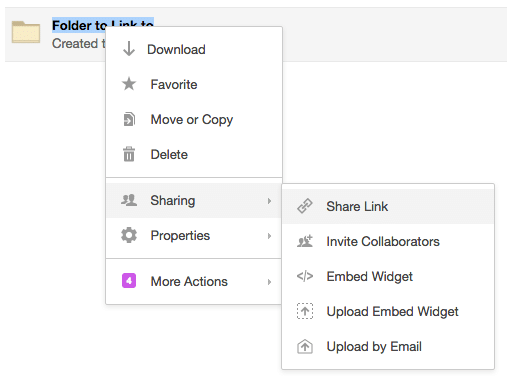
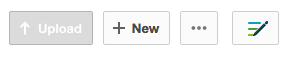
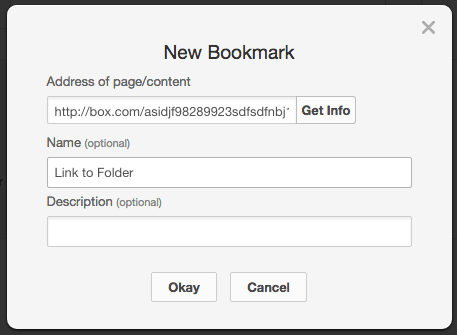
I tried this out. What I found was that when I was finished viewing the linked file and closed it, I was at the location of the linked file, rather than being returned to my starting point. Is there a fix for this?
Is there a way to get these bookmarks to work in the Box Sync Windows Explorer view rather than just through the web browser?
I am having this issue as well. It looks as though I would have to create a Bookmark in Box Online, and a Shortcut in the Windows File Explorer separately, effectively doubling the work, and making future changes rather cumbersome.